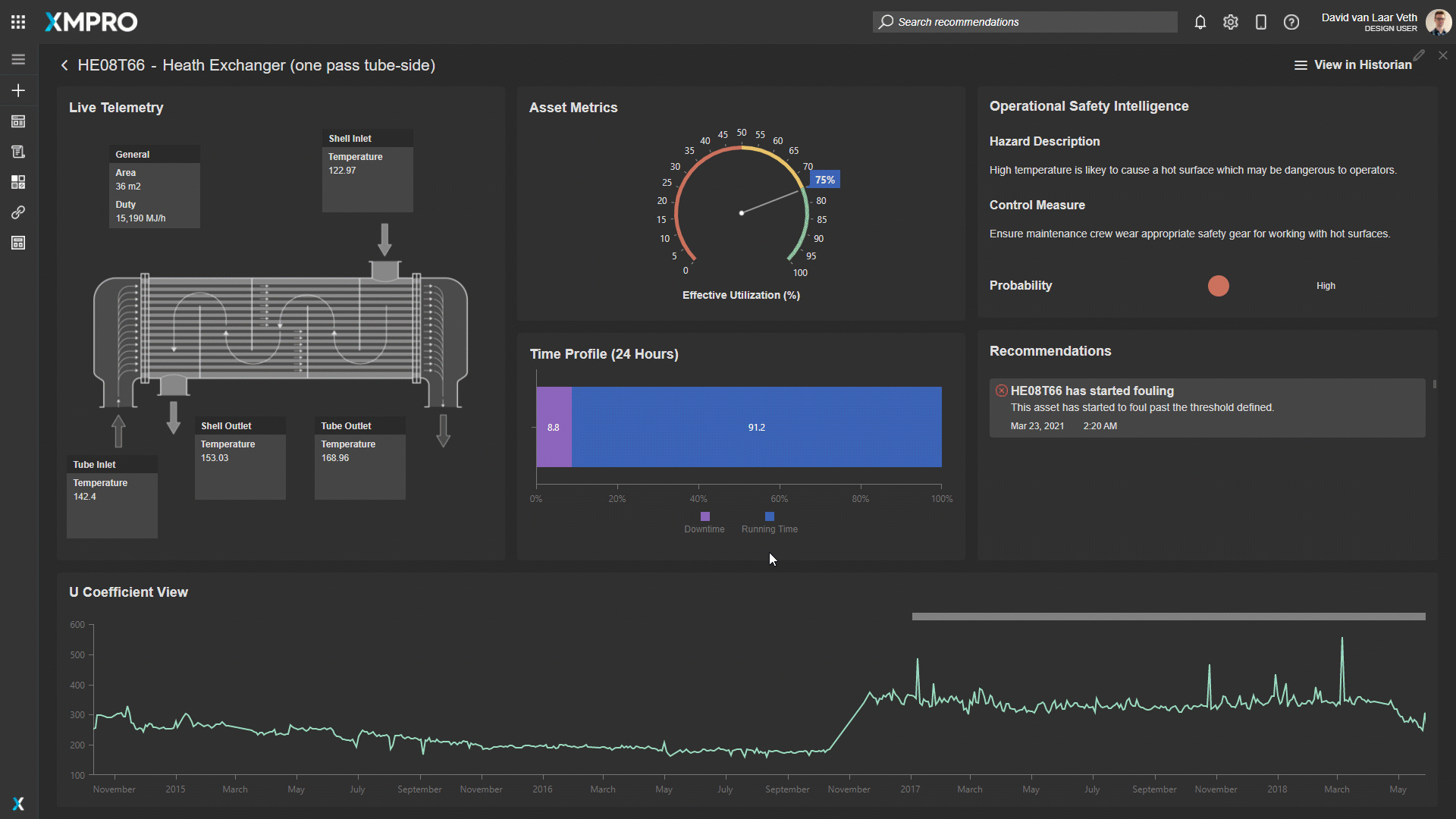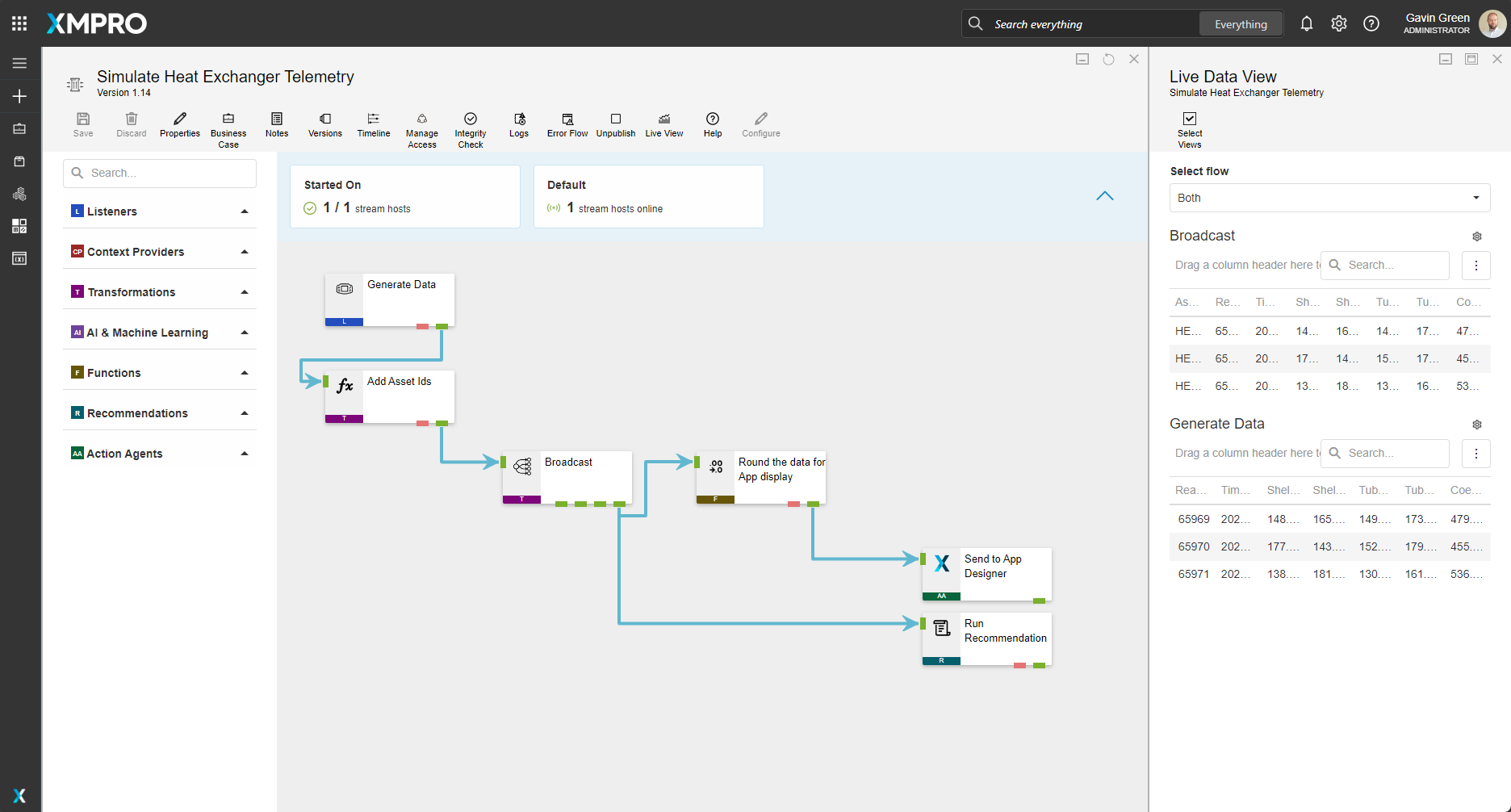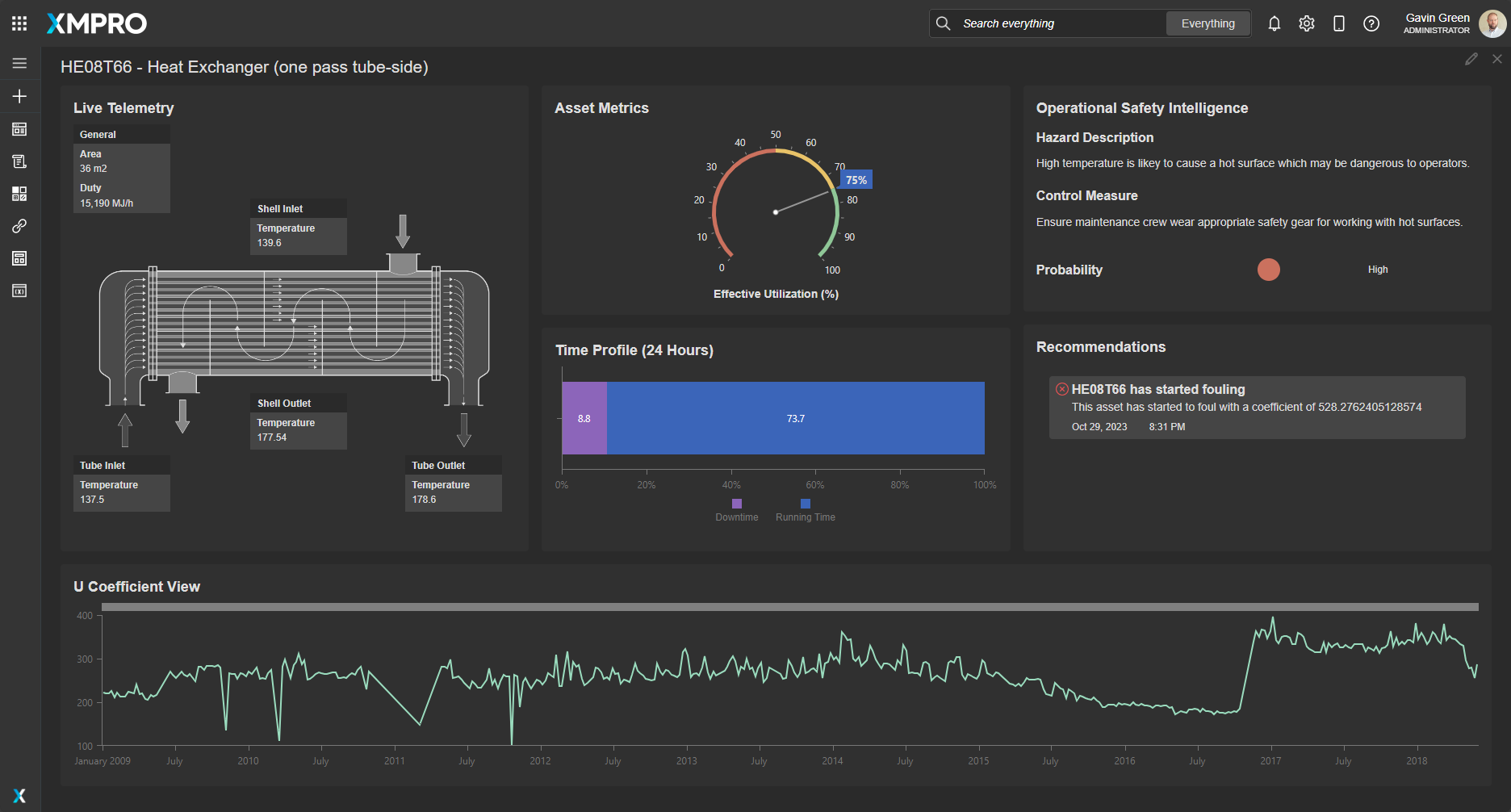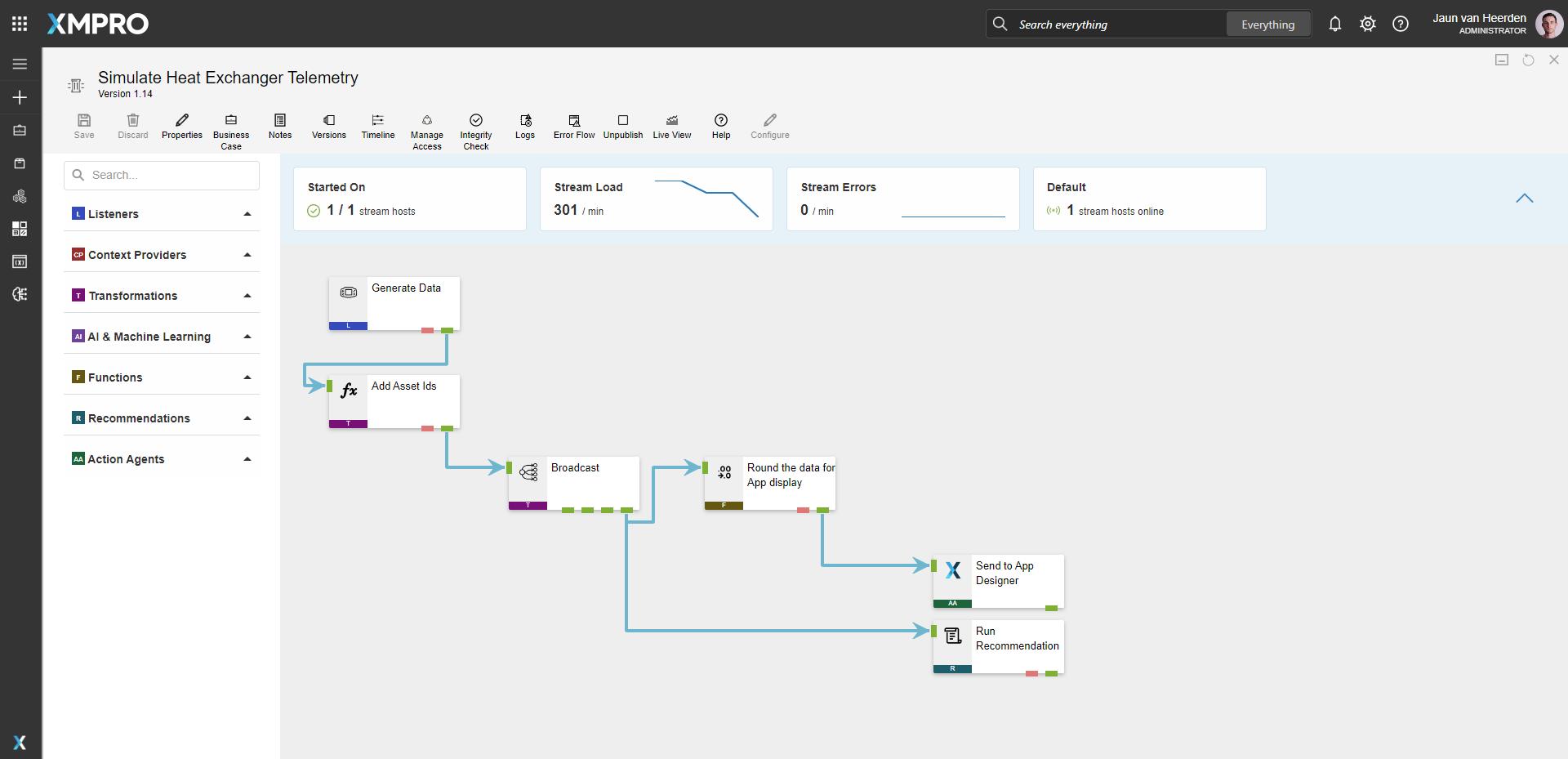Application
The application is configured using:
| Block | Description |
|---|---|
| Text | Text to display the live data on the schematic |
| Circular Gauge | To show the effective utilization percentage |
| Recommendations | To view current open recommendations for the specific asset |
| Indicator | To visually indicate the active state of the asset |
| Chart | A horizontal bar graph to the time profile for this asset, as well as the U Coefficient |
Data Stream
The data stream is configured using:
| Agent | Description |
|---|---|
| Event Simulator | Simulates the data within the thresholds configured |
| Calculated Field | Adding an AssetId |
| Broadcast | Broadcast data to other agents |
| Round | Rounding all values |
| XMPro App | View data in the App Designer |
| Run Recommendation | Pass the data to the Recommendation engine to evaluate |
Steps to Import
1. Create/confirm variables
Ensure the following variables are available to be used in the data stream:
- App Designer URL
- App Designer Integration Key (Encrypted)
- SQL Server
- SQL Username
- SQL Password (Encrypted)
2. Run SQL Scripts
- Execute the scripts in SQL Server
- Ensure the data is successfully loaded into the database
3. Import the Data Stream
- Select the highest agent version number on import, if prompted
- Assign Access to others as required
- XMPro agents (
 ) - ensure the URL & Integration Key are selected
) - ensure the URL & Integration Key are selected - Recommendation agent (
 ) - ensure the URL & Integration Key are selected
) - ensure the URL & Integration Key are selected - SQL agent (
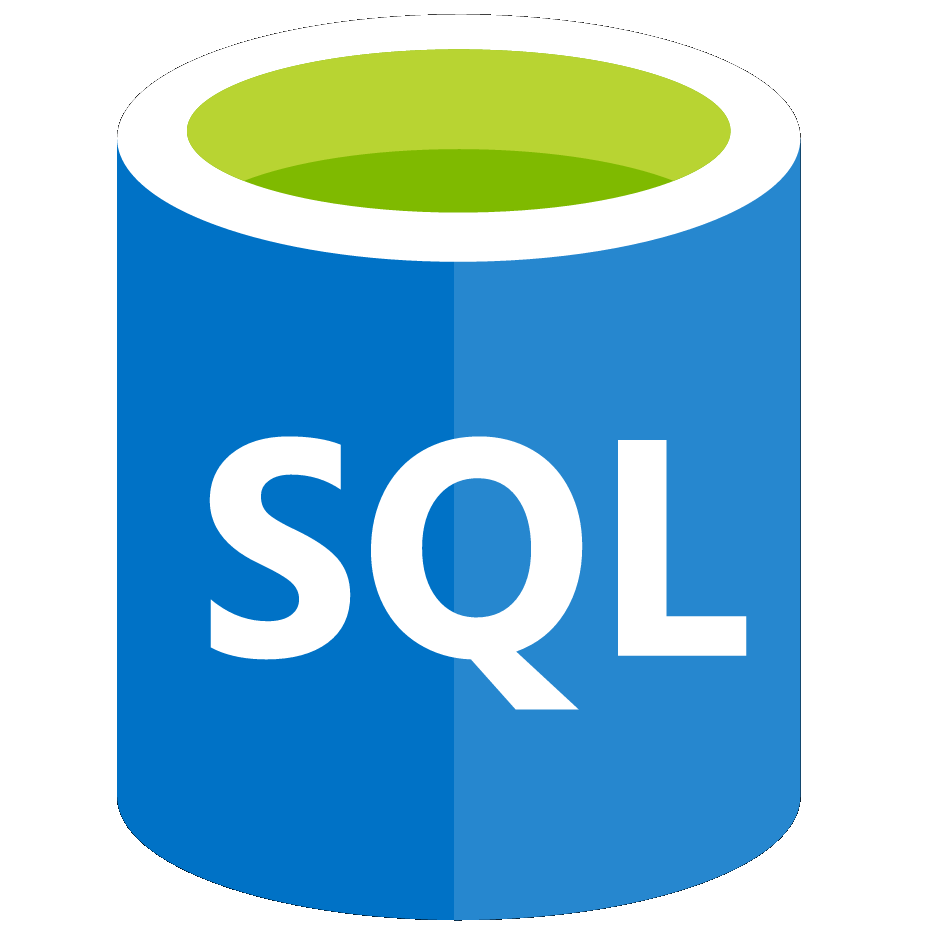 ) - ensure the Instance, Username & Password fields are filled in
) - ensure the Instance, Username & Password fields are filled in - Click Apply and save the data stream
- Publish the data stream and open the live view
- Ensure there is data in the live view by monitoring the agents
4. Import the Recommendations
- Mark the included form if it doesn’t already exist and map the data stream to import
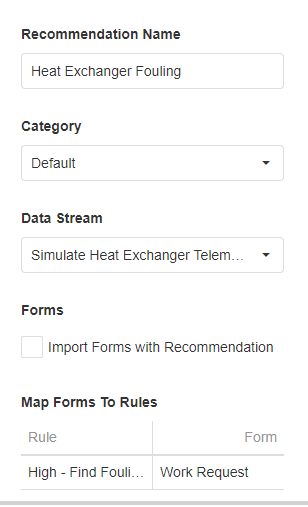
- Assign Access to others as required

5. Import the Application
- Map the data source on import:
- Landing Page:
Data Source Name Data Stream Agent Option Telemetry Simulate Heat Exchanger Telemetry Send to App Designer 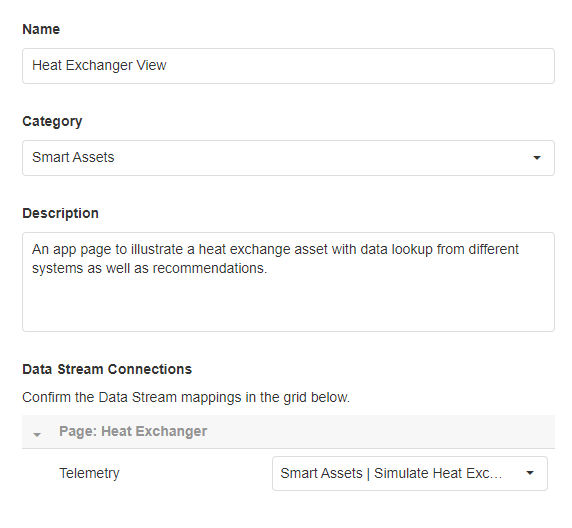
- Assign Access to others as required

- Ensure the App Data connection properties are configured and valid
-
Edit the application to link the recommendations (Select Heat Exchanger Fouling in Block Properties under Behavior)
Page Location Landing Page Center Right - Save the application
- Publish the application
- Ensure there is data in the application by observing the values