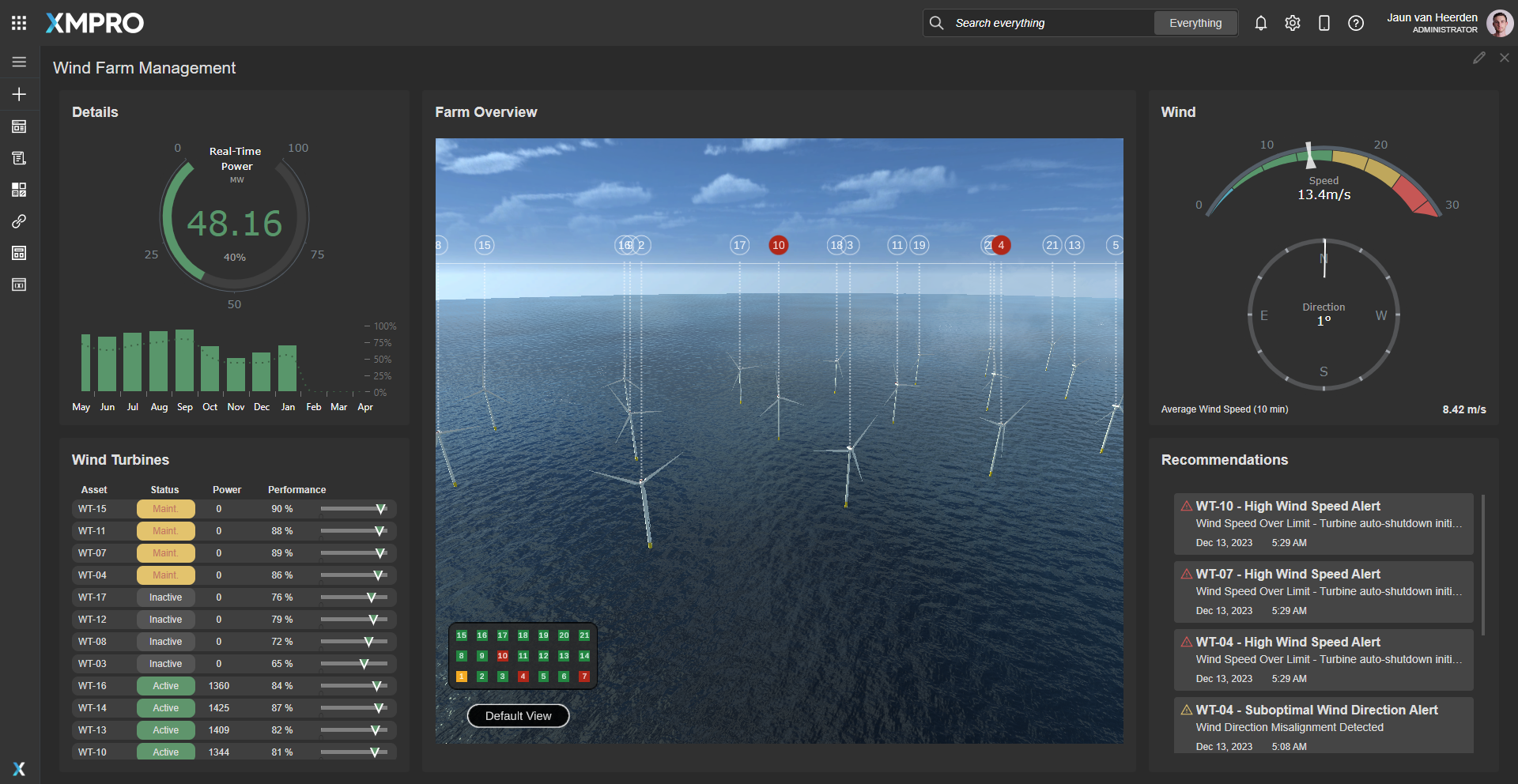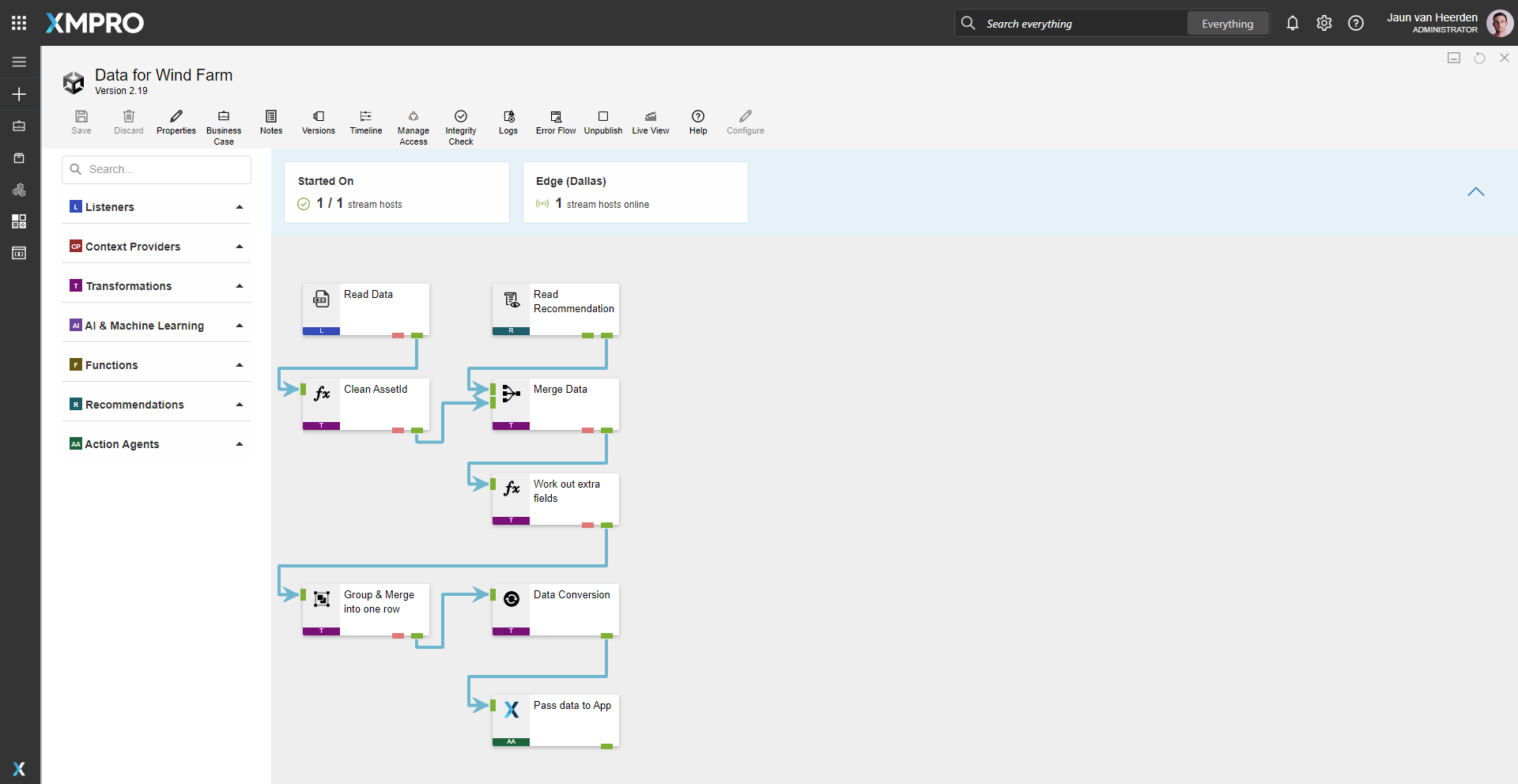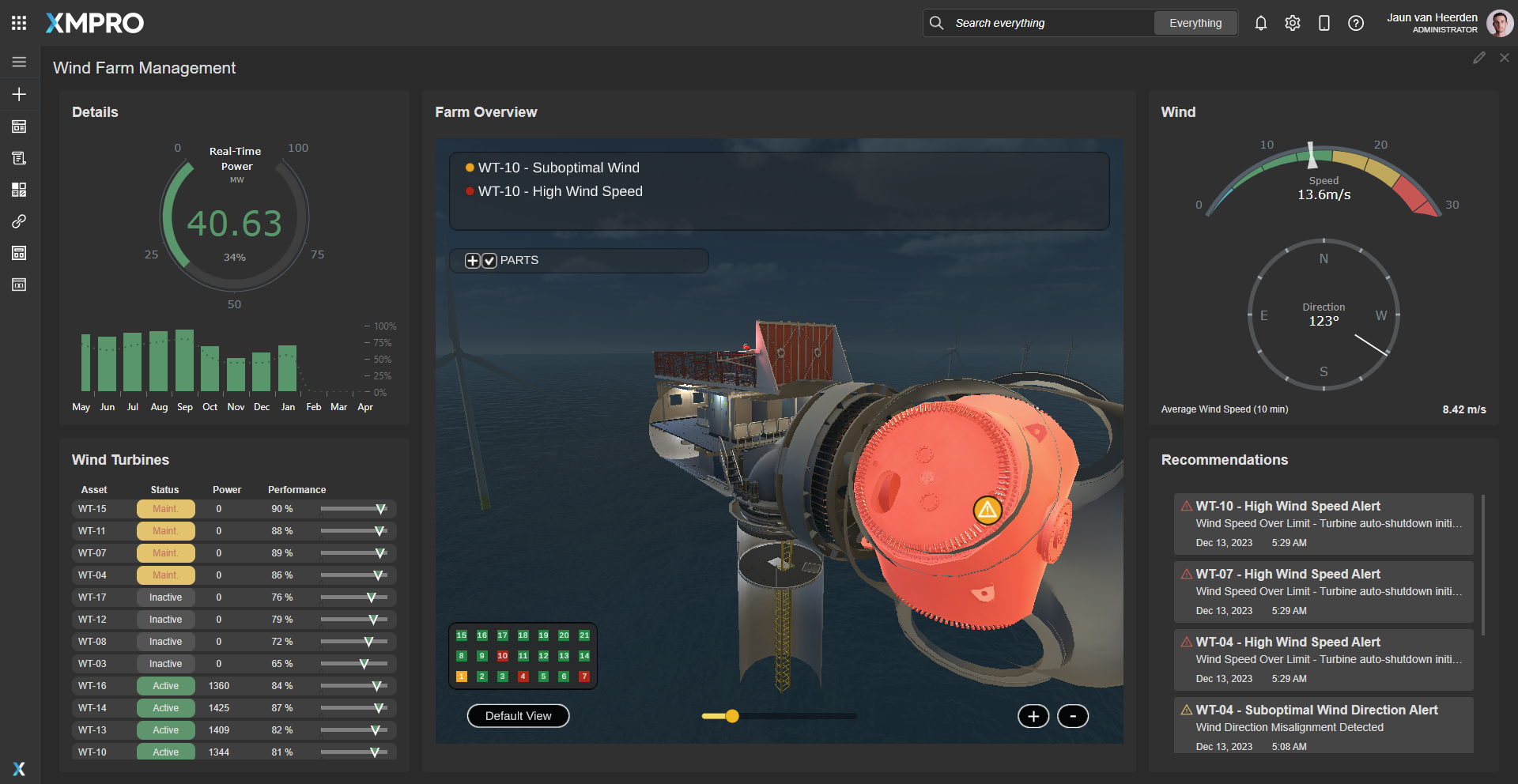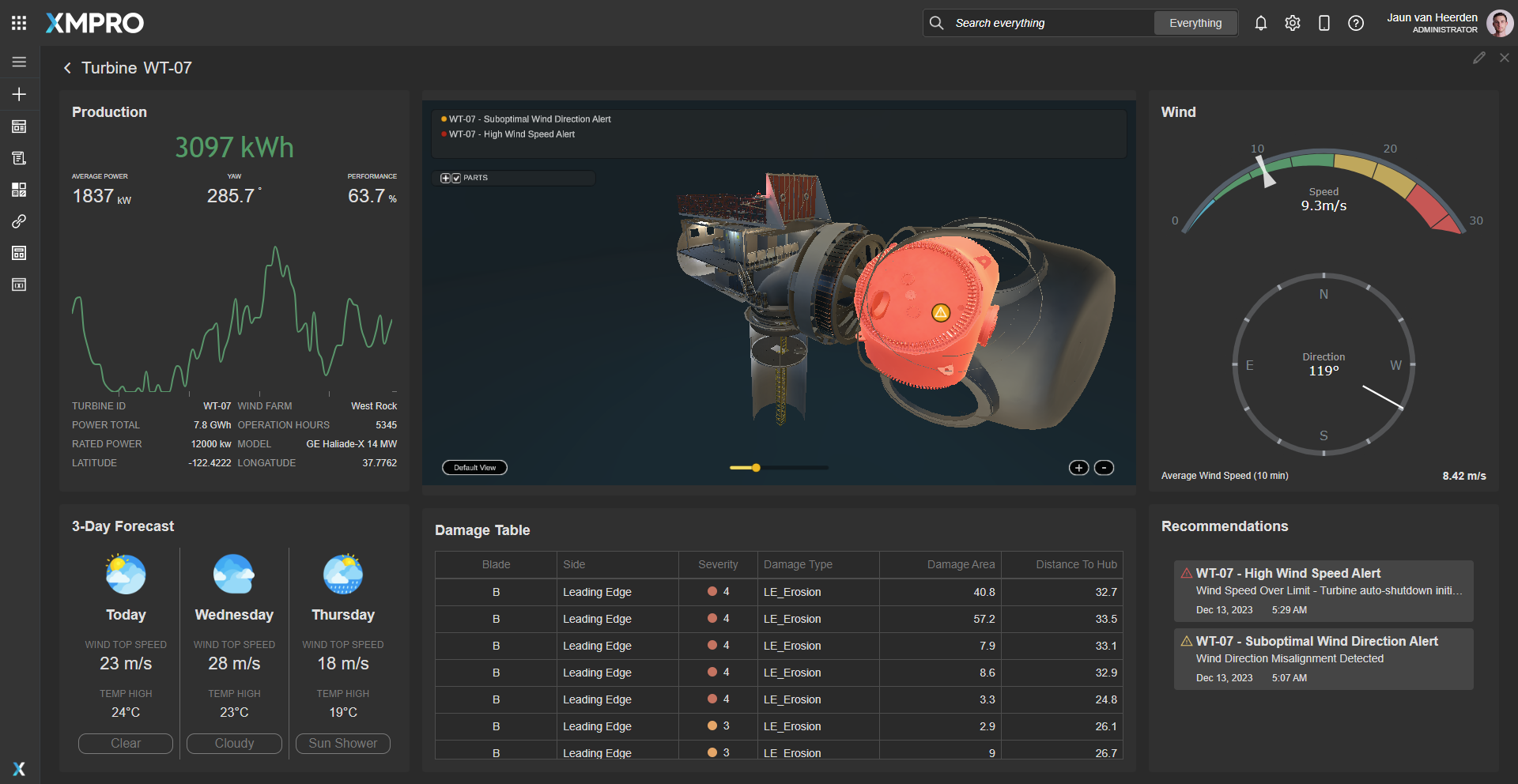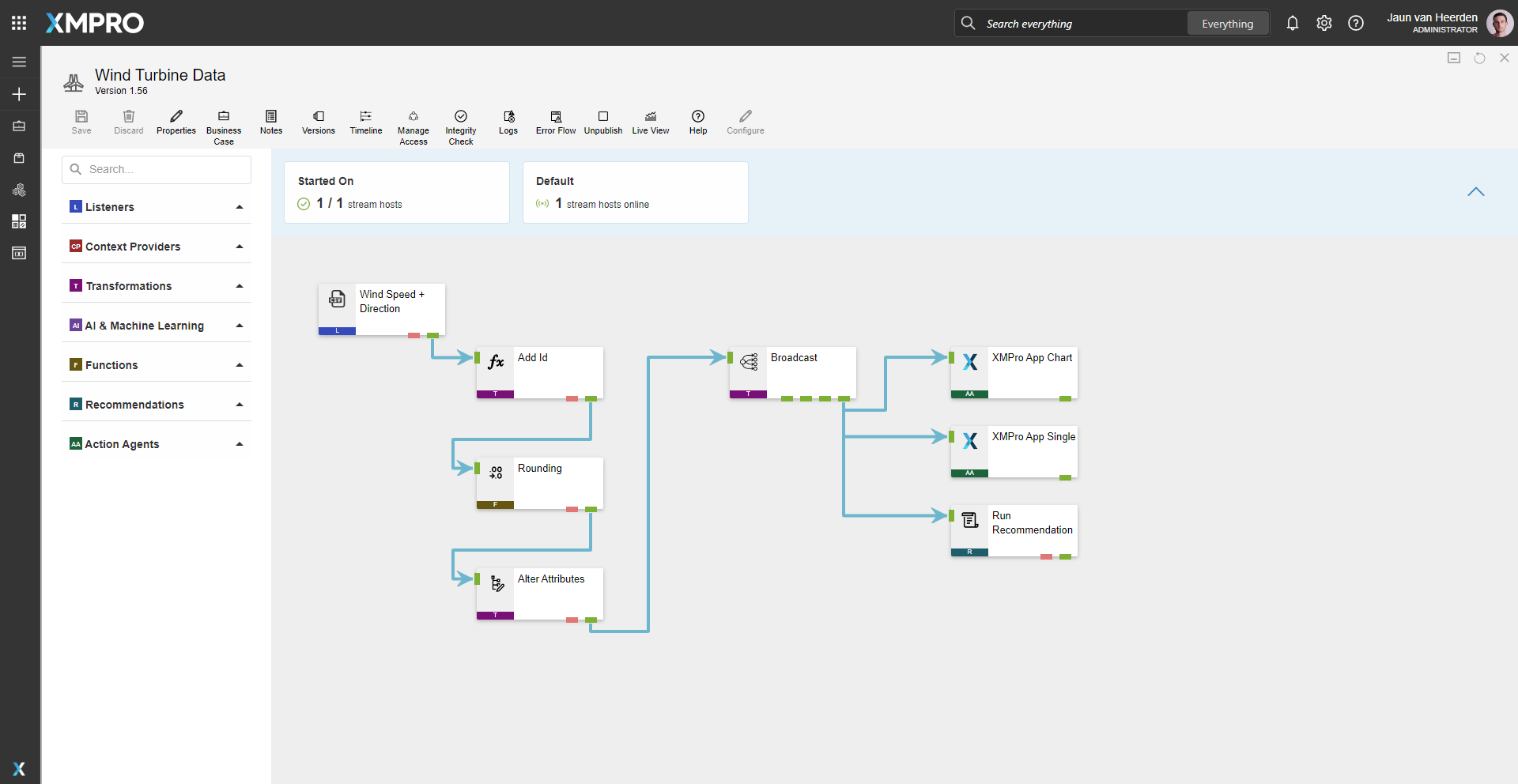Application
An overall view of the wind farm with interactive panning between live 3D wind turbine assets. Live and historic energy generation is displayed alongside the real-time wind speed and direction information for contextual energy management. A list of turbine assets showing status allow’s users to drilldown to a single turbine view with performance monitoring and maintenance history detail.The application is configured using:
1.0 Landing Page
| Block | Description |
|---|---|
| D3 | A visualization for real-time power generation |
| D3 | Wind speed gauge |
| D3 | Wind Direction gauge |
| Chart | To display the historical data |
| Unity | Visualize the 3D unity model |
| Recommendations | View current open recommendations for all items |
| Indicator | Indicate the status of the asset |
| Linear Gauge | Display the performance percentage |
2.0 Drilldown
| Block | Description |
|---|---|
| D3 | Wind speed gauge |
| D3 | Wind Direction gauge |
| Chart | To display the real-time power generation |
| Unity | Visualize the 3D unity model |
| Recommendations | View current open recommendations for the asset |
| Data Grid | Display the maintenance history |
Recommendations
Wind Condition Monitoring
Proactive detection of potential abnormal events for timely preventive action.
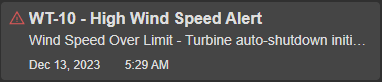
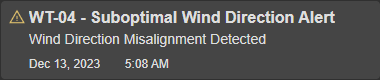
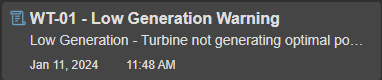
Data Streams
Data for Wind Farm
Create, and listen for data to send to the application for consuming in the Unity block.. The data stream is configured using:
| Agent | Description |
|---|---|
| CSV Listener | Read Data |
| Calculated Field | Clean AssetId |
| Read Recommendations | Read Recommendation |
| Join transformation | Merge Data |
| Calculated Field | Work out extra fields |
| Group and Merge | Group & Merge into one row |
| Data Conversion | Data Conversion |
| XMPro App | Pass data to App |
Wind Turbine Data
Data Stream to monitor inputs from multiple sources and optimize asset performance. The data stream is configured using:
| Agent | Description |
|---|---|
| CSV Listener | Wind Speed + Direction |
| Calculated Field | Add Id |
| Round | Rounding |
| Alter Attributes | Alter Attributes |
| Broadcast | Broadcast |
| XMPro App | XMPro App Chart |
| XMPro App | SXMPro App Single |
| Run Recommendation | Run Recommendation |
Steps to Import
1. Create/confirm variables
Ensure the following variables are available to be used in the data stream:
- App Designer URL
- App Designer Integration Key (Encrypted)
2. Import SQL Tables
- Execute SQL files so that the
DemoAlternativeEnergyAIResultsandDemoWorkManagementWindTurbinetables are present and contain data.
3. Import the Data Streams
Follow the guide for applicable parts:
- Select the highest agent version number on import, if prompted
- Assign Access to others as required
- XMPro agents (
 ) - ensure the URL & Integration Key are selected
) - ensure the URL & Integration Key are selected - Recommendation agent (
 ) - ensure the URL & Integration Key are selected
) - ensure the URL & Integration Key are selected - Read Recommendation (
 ) - Do not configure yet, this will be configured once the recommendation is imported
) - Do not configure yet, this will be configured once the recommendation is imported - SQL Context Provider (
 ) - ensure the correct SQL credentials are entered.
) - ensure the correct SQL credentials are entered. - Click Apply and save the data stream
- Publish the data stream and open the live view
- Ensure there is data in the live view by monitoring the agents
4. Import the Recommendations
Map the data stream to import
| Recommendation Name | Category | Data Stream |
|---|---|---|
| Wind Condition Monitoring | Renewable (or own choice) | Wind Turbine Data |
Assign Access to others as required

5. Set Read Recommendation Agents
Configure the following Read Recommendation agents along with the URL and Key fields:
5.1 Data for Wind Farm
Recommendation: Wind Condition Monitoring
Rules: All
6. Import the Application
Landing Page
Map the data source on import:
| Data Source Name | Data Stream | Agent Option |
|---|---|---|
| Data Chart | Wind Turbine Data | XMPro App Chart |
| Farm Data | Data for Wind Farm | Pass Data to App |
Drilldown
Map the data source on import:
| Data Source Name | Data Stream | Agent Option |
|---|---|---|
| Data | Wind Turbine Data | XMPro App Chart |
| Data Single | Wind Turbine Data | XMPro App Single |
| Turbine Data | Data for Wind Farm | Pass data to App |
- Assign Access to others as required

- Ensure the App Data connection properties are configured and valid
-
Edit the application to link the recommendations - Select all recommendations mentioned in this guide.
Page Location Entity ID 1.0 Landing Page Bottom Right null 2.0 Drilldown Bottom Right Variable.assetId - Download Unity files from file list.
- At the application edit level, select
More->App Files. - Upload the Unity files in the
App Filespane. - For the Unity elements on both pages in the configuration (
Block Properties->Behavior) add the correct files:
Page Location Files 1.0 Landing Page Middle Build.*2.0 Drilldown Middle Interior.* - At the application edit level, select
- Save the application
- Publish the application
- Ensure there is data in the application and that the Unity model is receiving its data by hovering over and observing the values