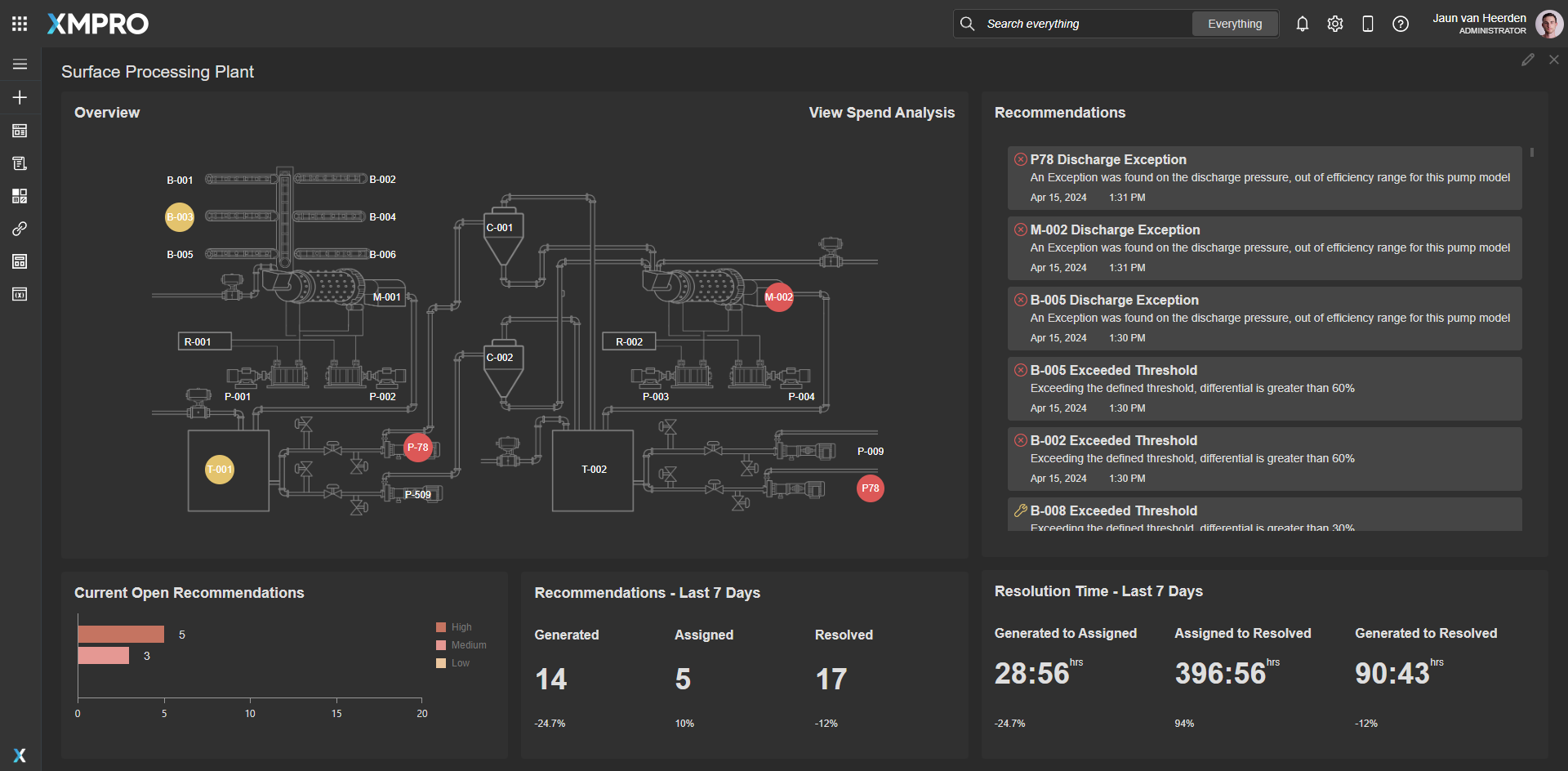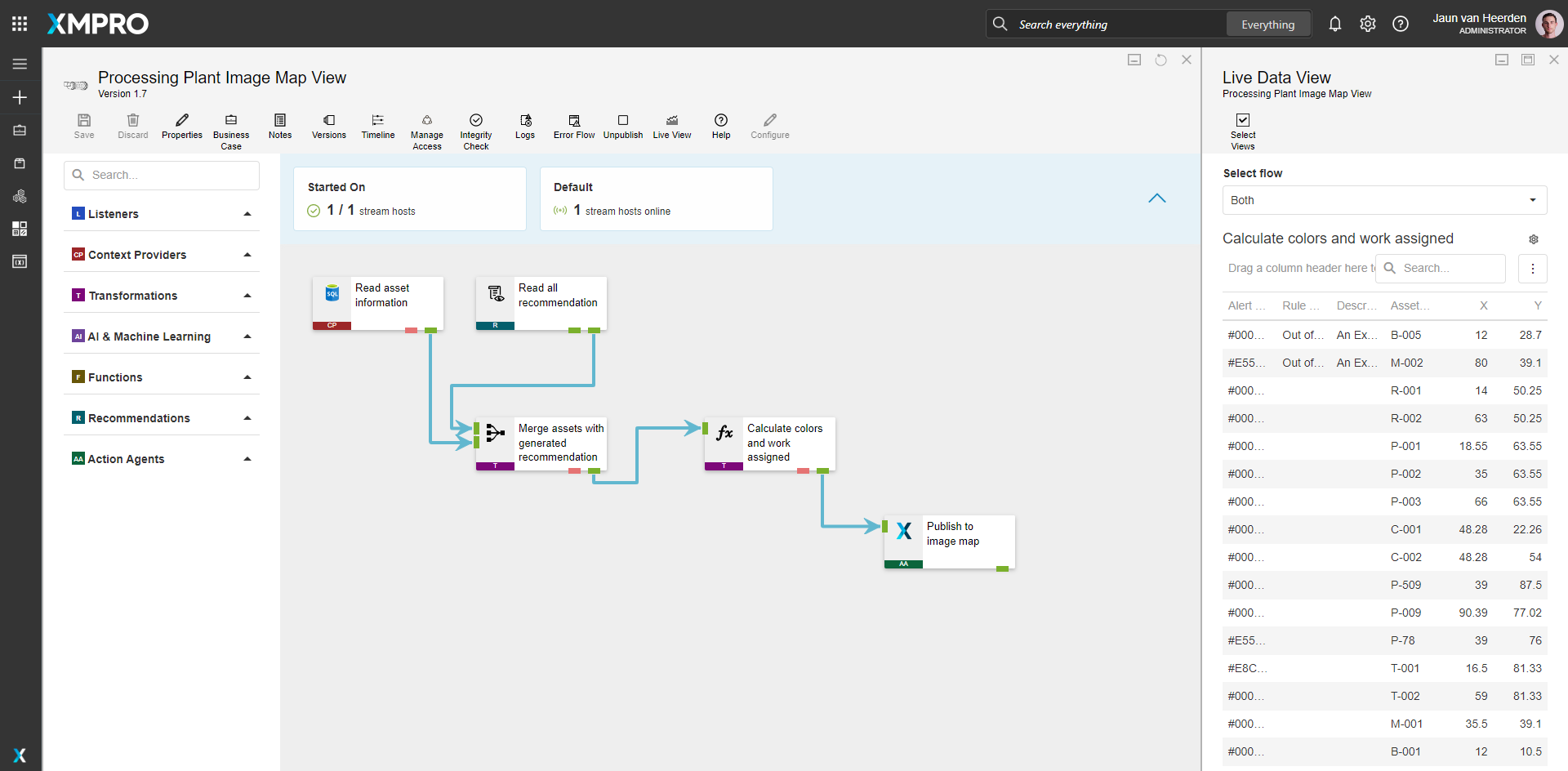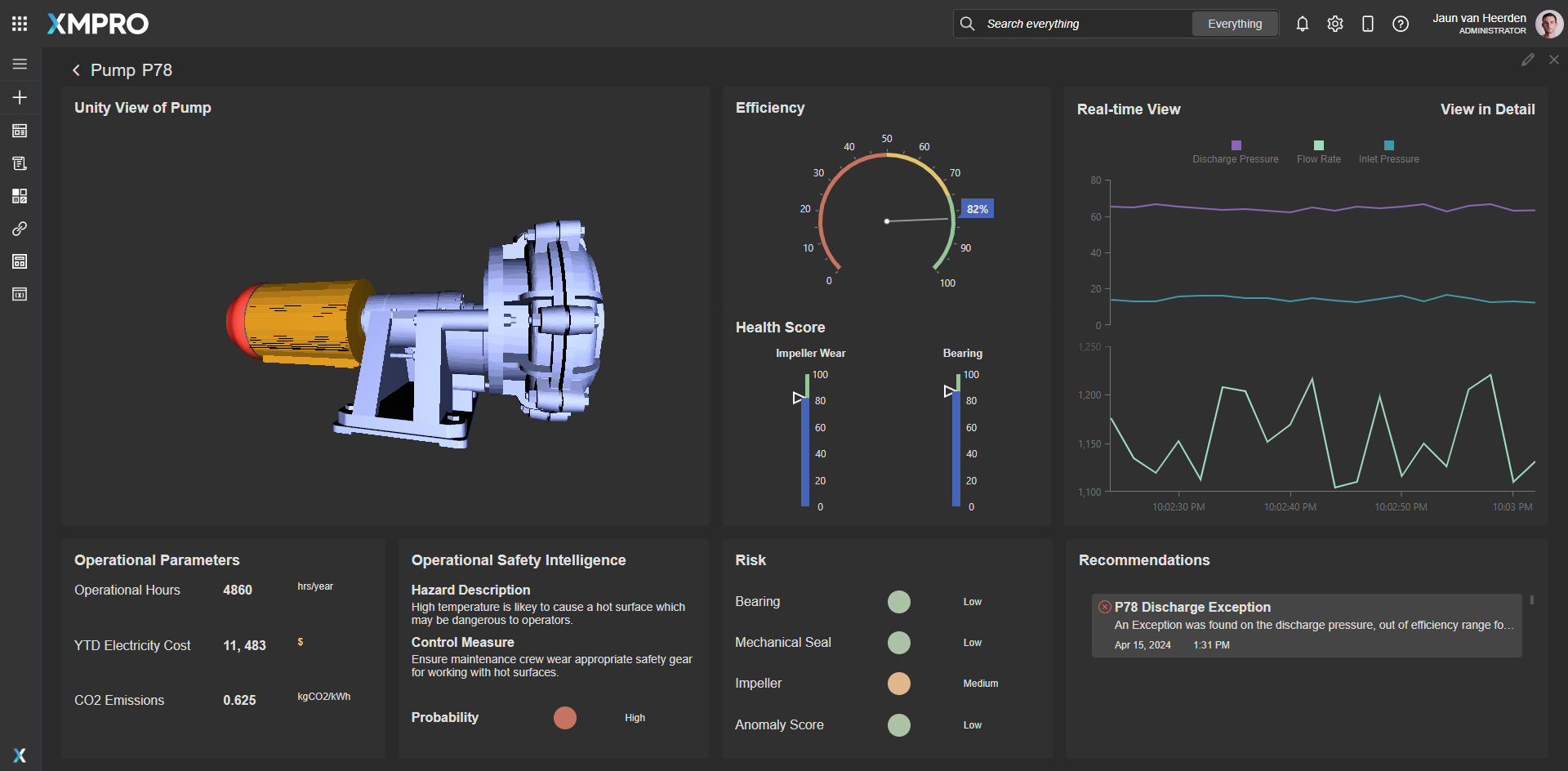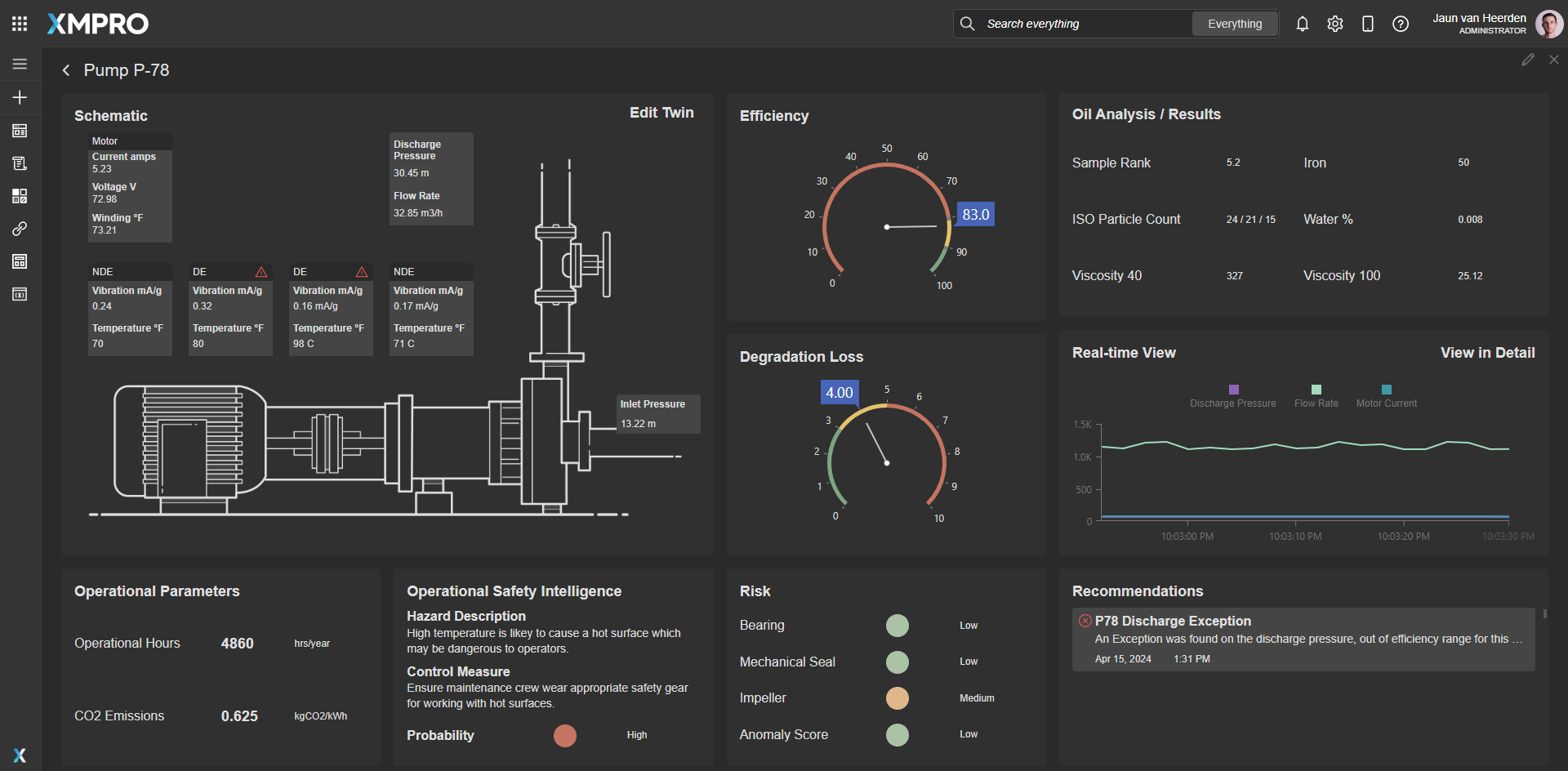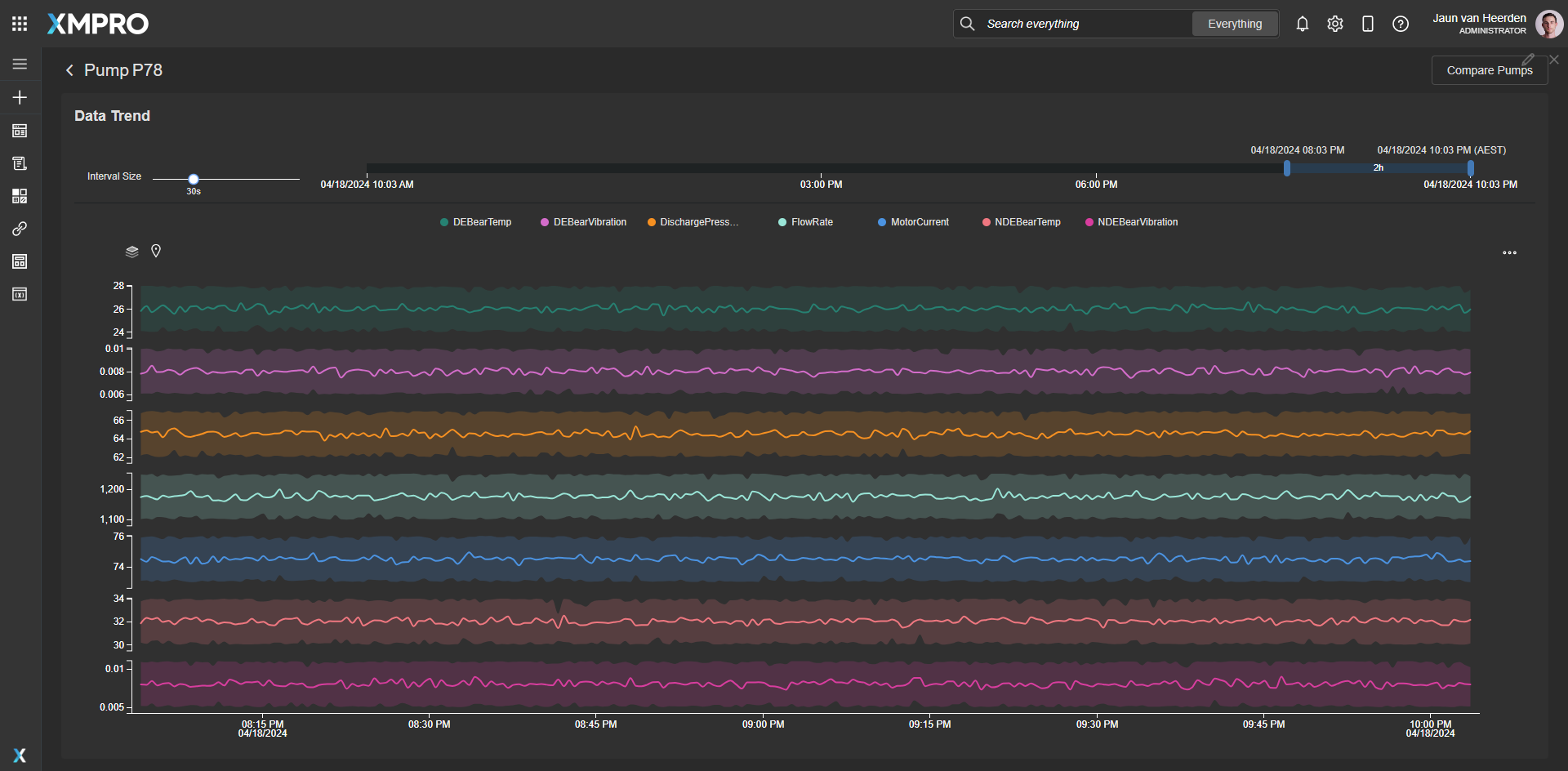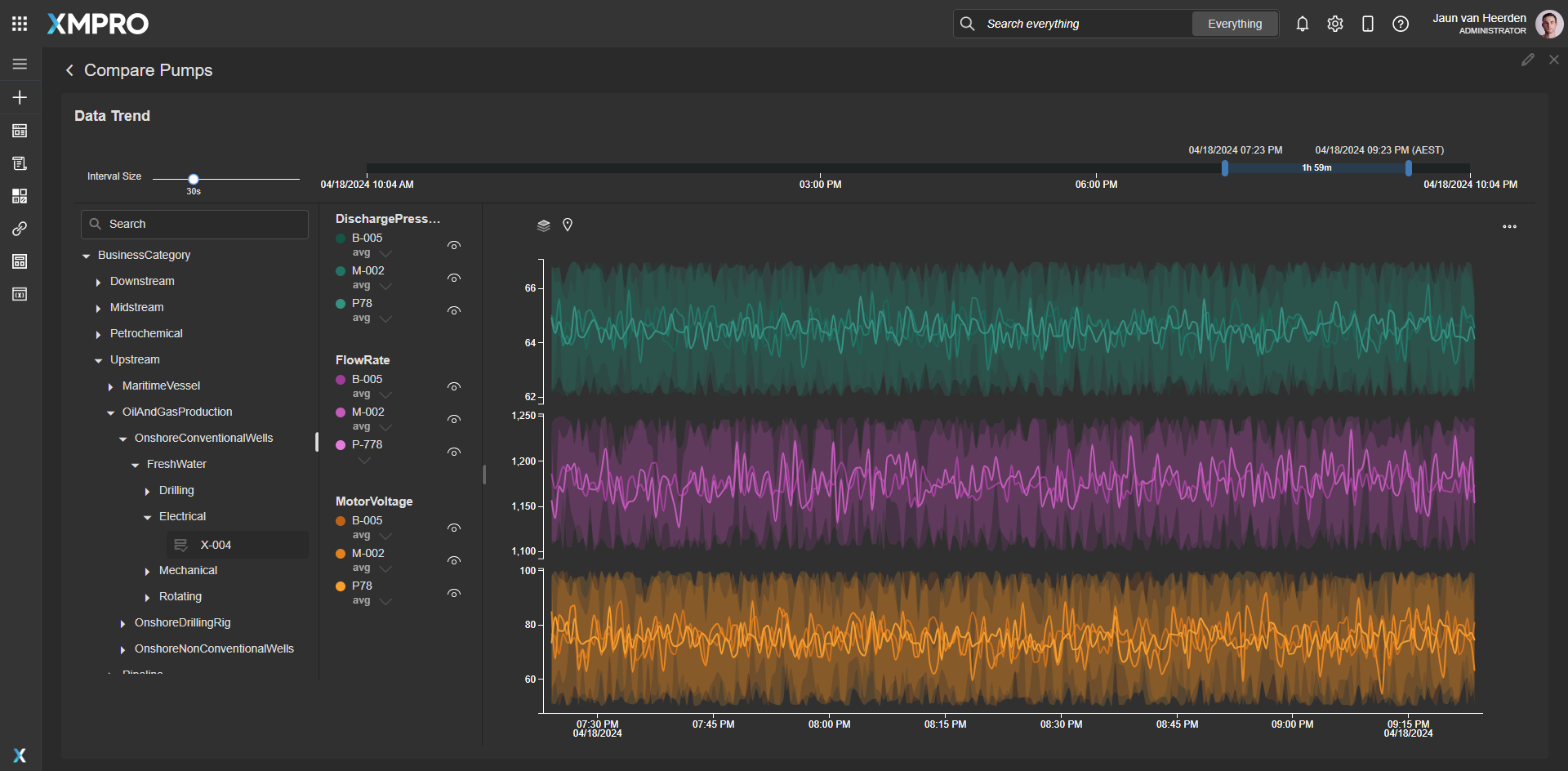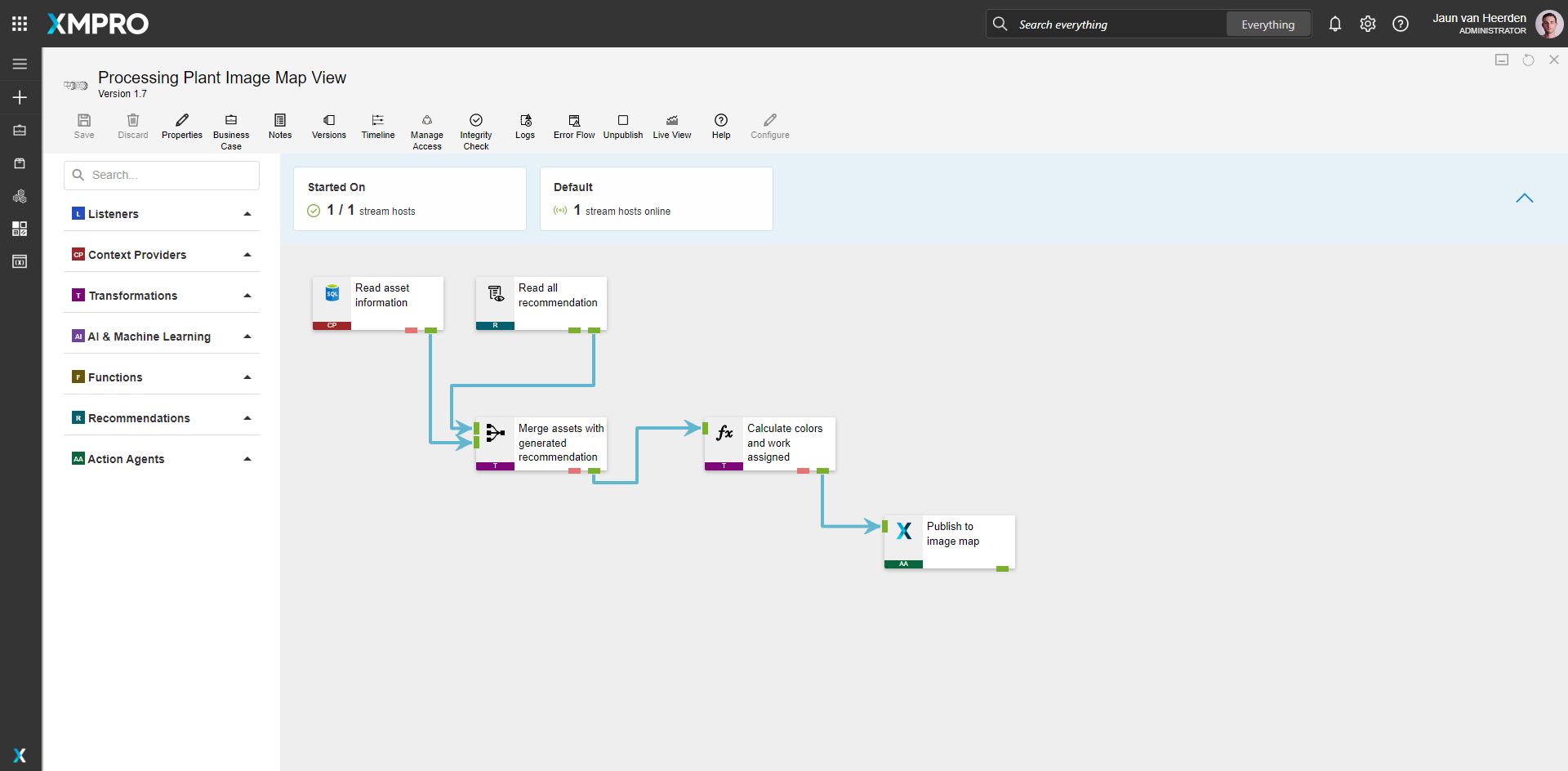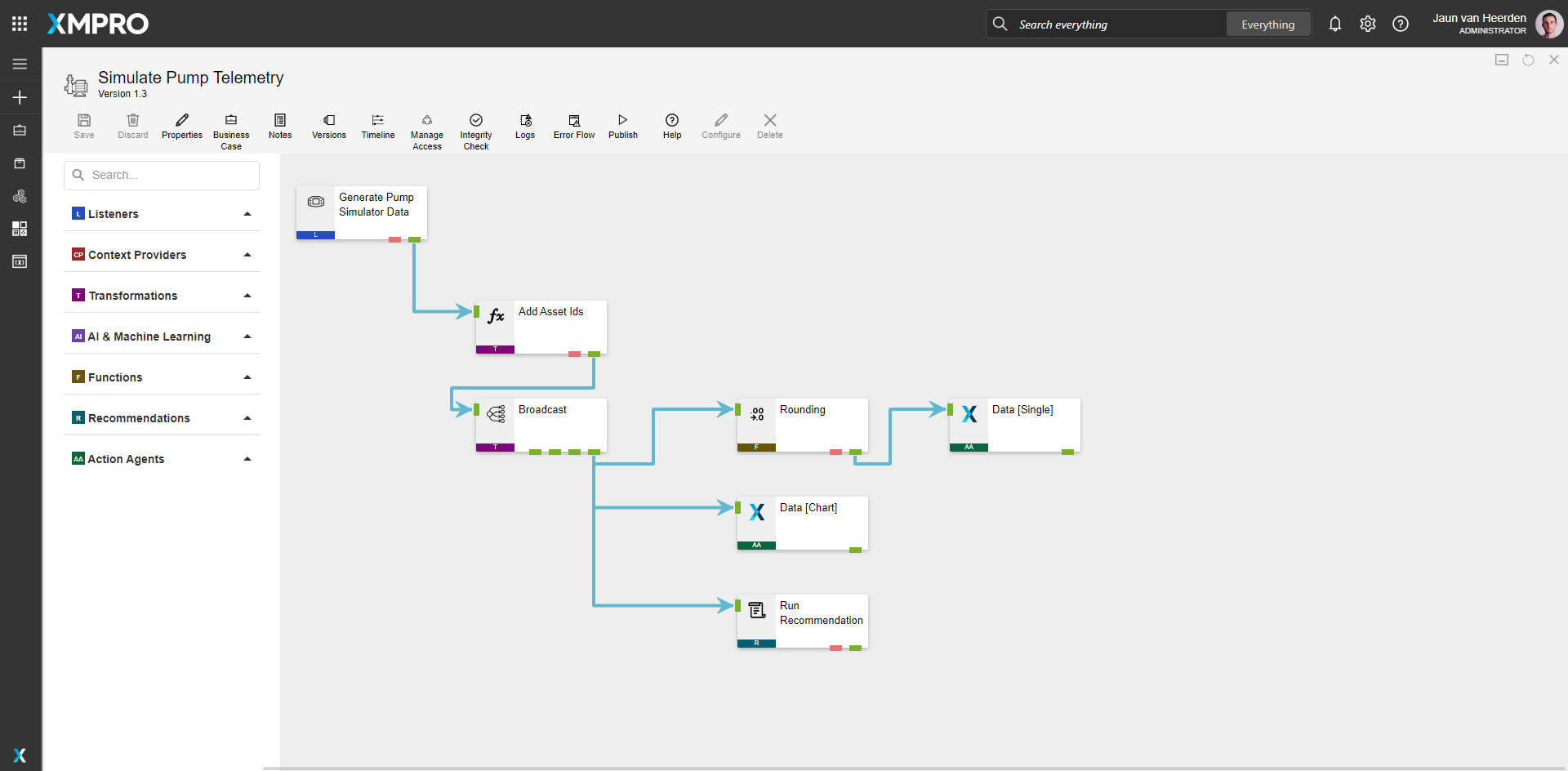Application
An overview of assets that drill down to individual assets providing real-time data and status of the pumps. The application is configured using:
Landing Page
2.0 Pump Drilldown
2.1 Pump Drilldown Schematic
| Block |
Description |
| Chart |
To display a window of live data |
| Circular Gauge |
To display the efficiency and degradation loss |
| Recommendations |
To view current open recommendations the specific pump |
| Indicator |
Status indicators |
| Data Grid |
Presenting the data for the work requests |
2.2 Pump Drilldown Timeseries View
2.2 Pump Timeseries Comparison
| Block |
Description |
| Time series Chart |
Visualize and compare the time series data for the pumps |
Recommendations
The recommendation is configured using four rules across three recommendations:
Data Stream
An example of how to contextualize simulated data, broadcast the data, run recommendations and output the data to the Application Designer. The data stream is configured using:
Processing Plant Image Map View
Simulate Pump Telemetry
Steps to Import
1. Create/confirm variables
Ensure the following variables are available to be used in the data stream:
- App Designer URL
- App Designer Integration Key (Encrypted)
- SQL Server
- SQL Username
- SQL Password (Encrypted)
- Azure Digital Twins and Azure Data Explorer
URL, Client ID, Tenant ID and Secret- Select appropriate data to an existing Azure Digital Twins and Azure Data Explorer instance
2. Run SQL Scripts
- Execute the scripts in SQL Server
- Ensure the data is successfully loaded into the database
3. Import the Data Stream
- Select the highest agent version number on import, if prompted
- Assign Access to others as required
- XMPro agents (
 ) - ensure the URL & Integration Key are selected
) - ensure the URL & Integration Key are selected
- Recommendation agent (
 ) - ensure the URL & Integration Key are selected
) - ensure the URL & Integration Key are selected
- Click Apply and save the data stream
- Publish the data stream and open the live view
- Ensure there is data in the live view by monitoring the agents
4. Import the Recommendations
- Mark the included form if it doesn’t already exist and map the data stream to import
- Assign Access to others as required

5. Import the Application



 ) - ensure the URL & Integration Key are selected
) - ensure the URL & Integration Key are selected ) - ensure the URL & Integration Key are selected
) - ensure the URL & Integration Key are selected