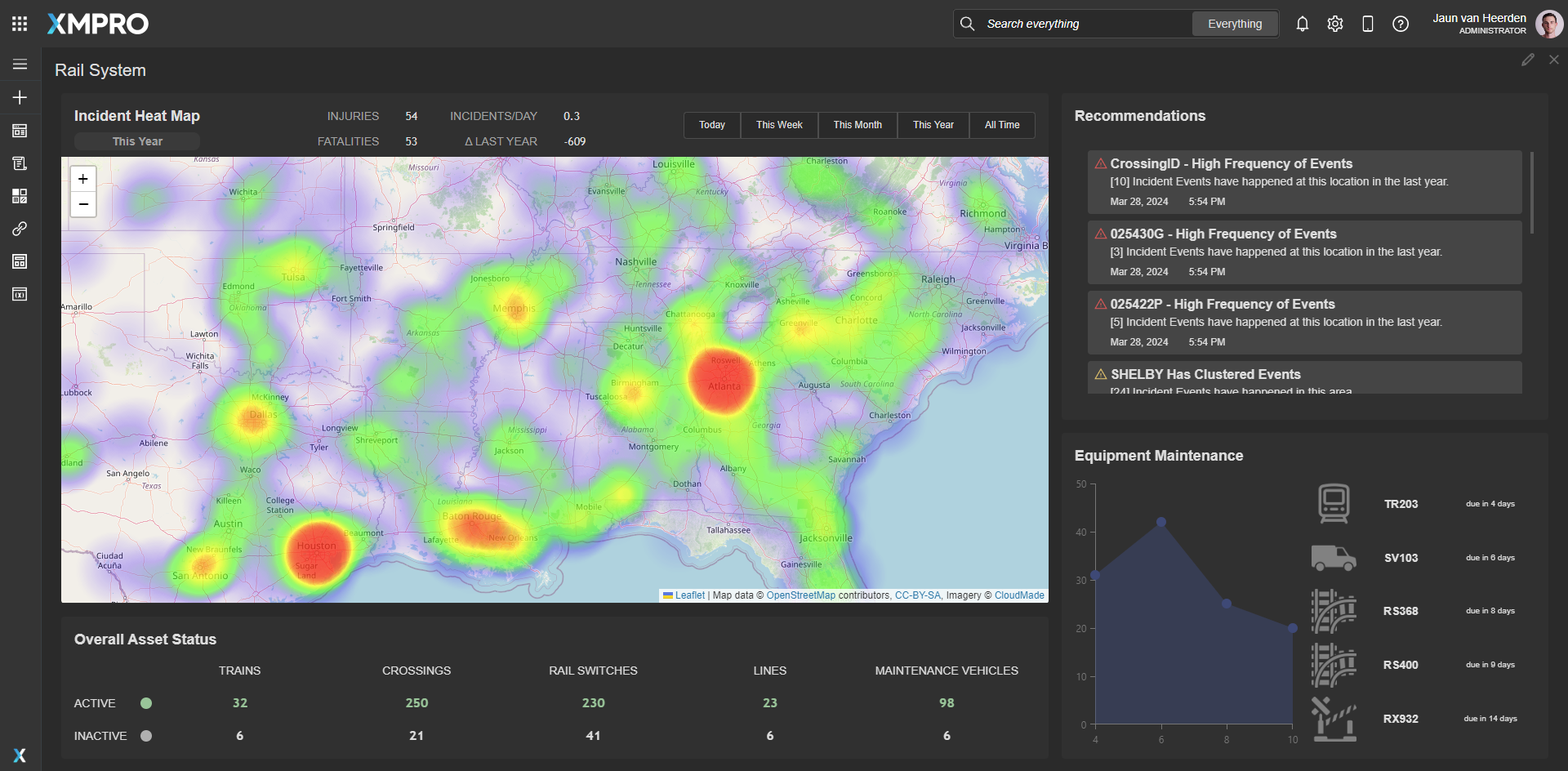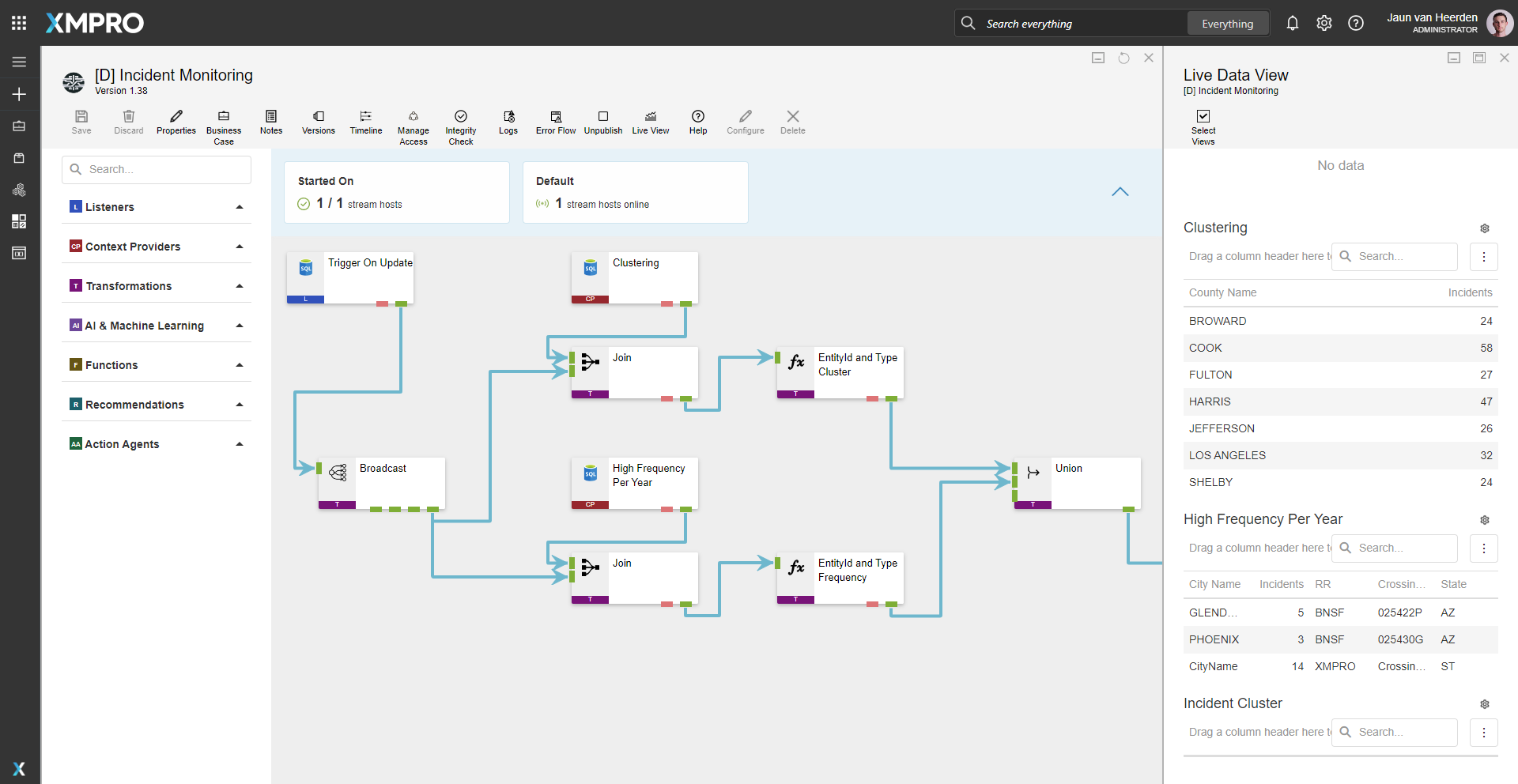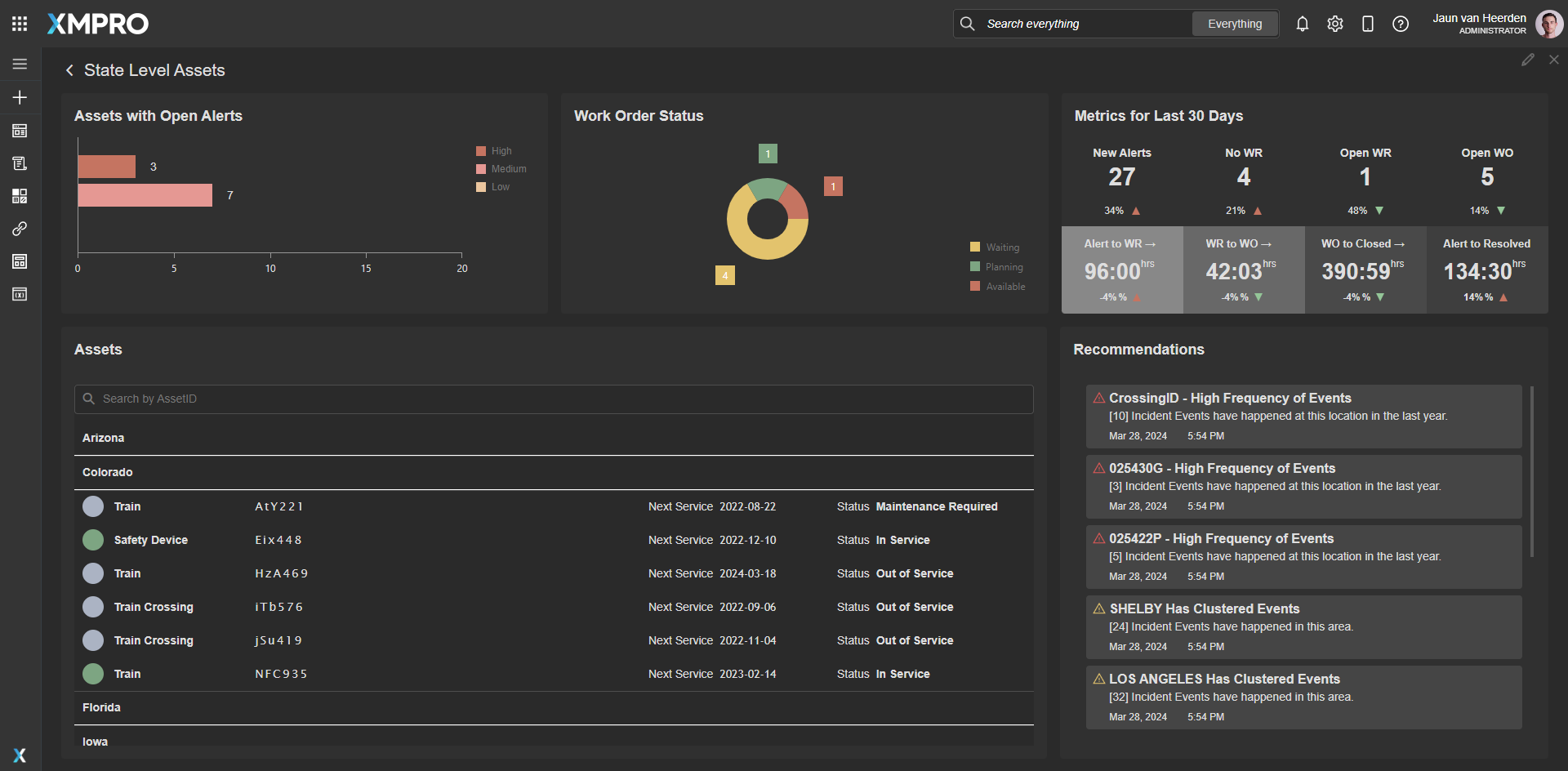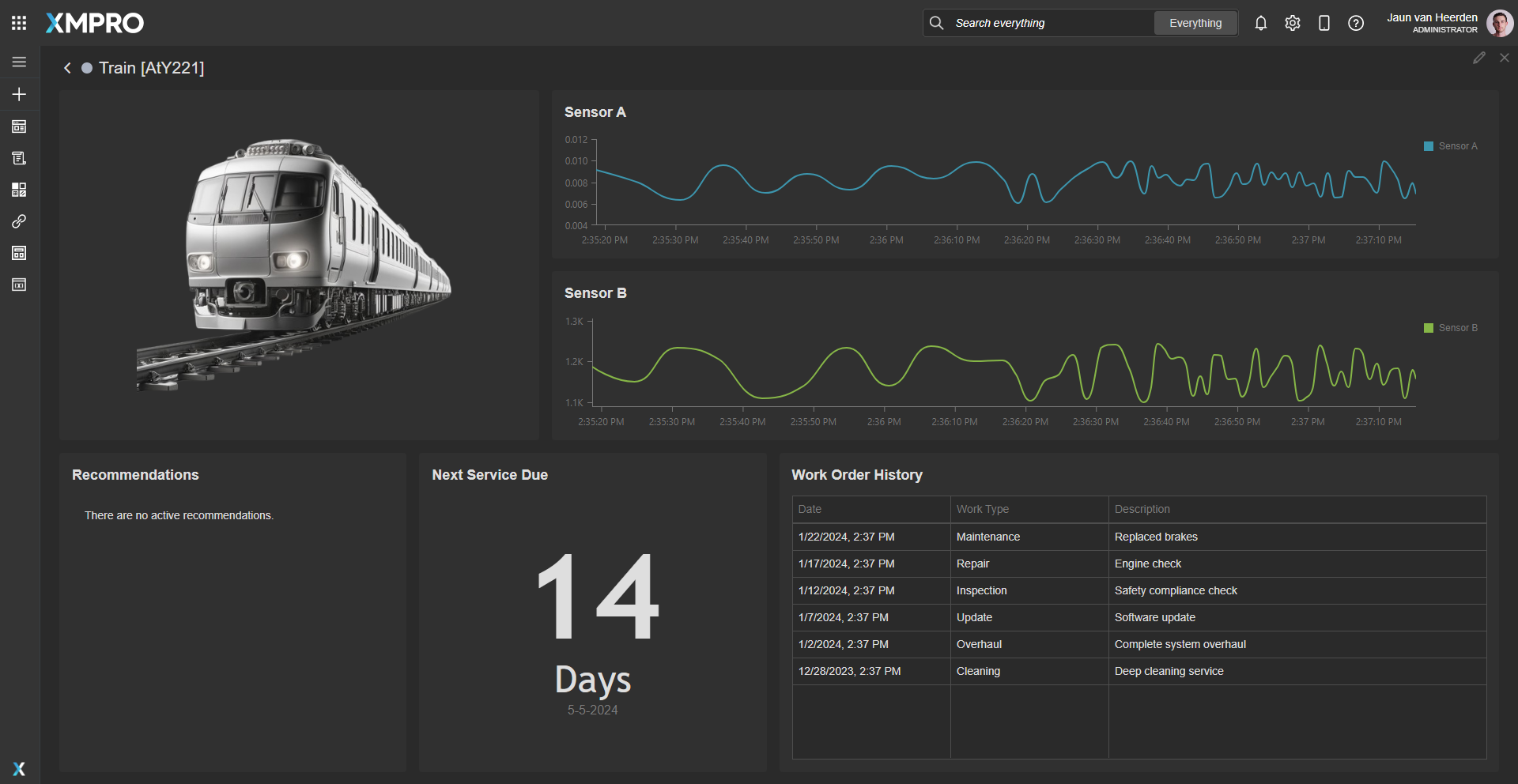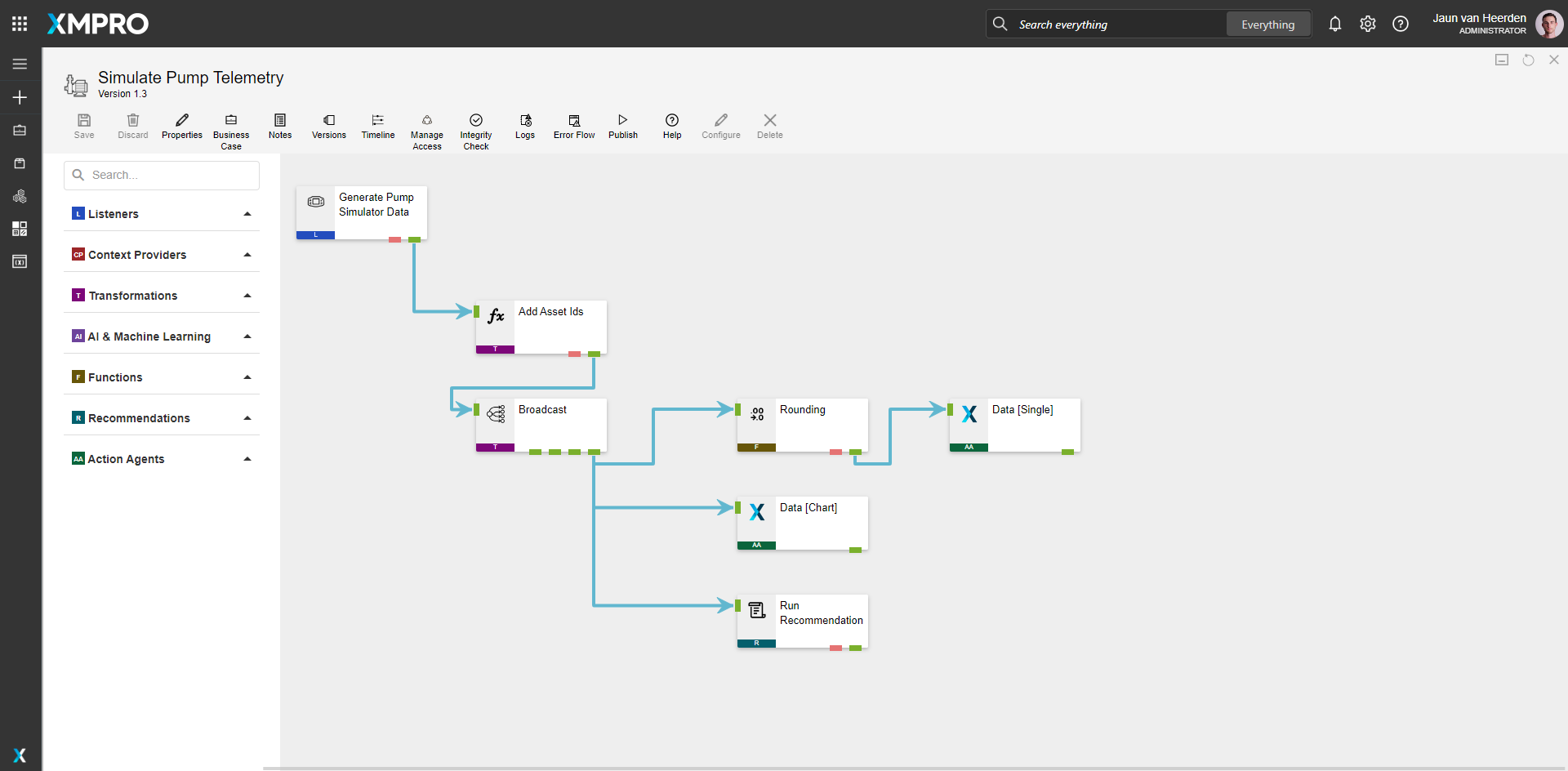Application
A rail system digital twin for analyzing incident trends nationally and by state, with asset-level service and maintenance tracking for trains and equipment. The application is configured using:
1.0 Landing Page
| Block | Description |
|---|---|
| Indicator | To display the active status of assets |
| Recommendations | To view current open recommendations for all assets and states |
| Chart | Showing the total number of equipment in maintenance over time |
| Button | To select the time period for the heat map |
| D3 | To display a geographic heat map of events |
2.0 State Overview
| Block | Description |
|---|---|
| Indicator | To display active state for the asset |
| Recommendations | To view current open recommendations for all assets and states |
| Chart | Showing the number of assets with open alerts |
| Pie Chart | To display the work order status proportions |
3.0 Drilldown
| Block | Description |
|---|---|
| Text | To display the number of days until the next service is due |
| Chart | To display a window of live data |
| Recommendations | To view current open recommendations for the assets |
| Indicator | To display the active state for the asset |
| Data Grid | Displaying the latest work orders |
Recommendations
The recommendation is configured using four rules across three recommendations:


Data Stream
An example of how to contextualize simulated data, broadcast the data, run recommendations and output the data to the Application Designer. The data stream is configured using:
Incident Monitoring
| Agent | Description |
|---|---|
| SQL Listener | Trigger On Update |
| Broadcast | Broadcast |
| SQL Context Provider | Clustering |
| Join transformation | Join |
| Calculated Field | EntityId and Type Cluster |
| SQL Context Provider | High Frequency Per Year |
| Join transformation | Join |
| Calculated Field | EntityId and Type Frequency |
| Union | Union |
| Run Recommendation | Incident Cluster |
Simulate Pump Telemetry
This is used to simulate some sensor data to generalize the options for live data.
| Agent | Description |
|---|---|
| Event Simulator | Generate Pump Simulator Data |
| Calculated Field | Add Asset Ids |
| Broadcast | Broadcast |
| Round | Rounding |
| XMPro App | Data [Single] |
| XMPro App | Data [Chart] |
| Run Recommendation | Run Recommendation |
Steps to Import
1. Create/confirm variables
Ensure the following variables are available to be used in the data stream:
- App Designer URL
- App Designer Integration Key (Encrypted)
- SQL Server
- SQL Username
- SQL Password (Encrypted)
2. Add SQL Data
- SQL Data must be added to this demo
-
The following structure is required:
Rail Incident
Column Name Data Type Description ID Long Unique ID Date Datetime Log timestamp City_Name String City of incidents State String State of incidents State_Name String State name of incident Fatalities Long Number for fatalities Injuries Long Number of injuries lat Double Latitude of location lng Double Longitude of location Rail_Equipment String Type of rail equipment Rail Assets
Column Name Data Type Description AssetID String Unique asset identifier AssetType String Type of the asset: Train,Train Crossing,Service Vehicle,Safety DeviceID Long Entry identifier LastService Datetime Last service NextService Datetime Next service State String State where asset is located Status String Current status of the asset In Service,Out of Service - Execute the scripts in SQL Server
- Ensure the data is successfully loaded into the database
3. Import the Data Stream
- Select the highest agent version number on import, if prompted
- Assign Access to others as required
- XMPro agents (
 ) - ensure the URL & Integration Key are selected
) - ensure the URL & Integration Key are selected - Recommendation agent (
 ) - ensure the URL & Integration Key are selected
) - ensure the URL & Integration Key are selected - SQL Context Provider (
 ) - ensure the correct SQL credentials are entered.
) - ensure the correct SQL credentials are entered. - Click Apply and save the data stream
- Publish the data stream and open the live view
- Ensure there is data in the live view by monitoring the agents
4. Import the Recommendations
Map the data stream to import
| Recommendation Name | Category | Data Stream |
|---|---|---|
| Rail Incident Management | Transport (or own choice) | Incident Monitoring |
- Assign Access to others as required

5. Import the Application
-
Map the data source on import:
- 3.0 Drilldown:
Note: this is a placeholder stream, intentionally left generic and should be replaced with data that is relevant to the assets.
Data Source Name Data Stream Agent Option Live Telemetry Simulate Pump Telemetry Send to App - Assign Access to others as required

- Ensure the App Data connection properties are configured and valid
-
Edit the application to link the recommendations (Select Rail Incident Management in Block Properties under Behavior)
Page Location 1.0 Landing Page Top Right 2.0 State Overview Bottom Right - Save the application
- Publish the application
- Ensure there is data in the application and that the Unity model is receiving its data by hovering over and observing the values