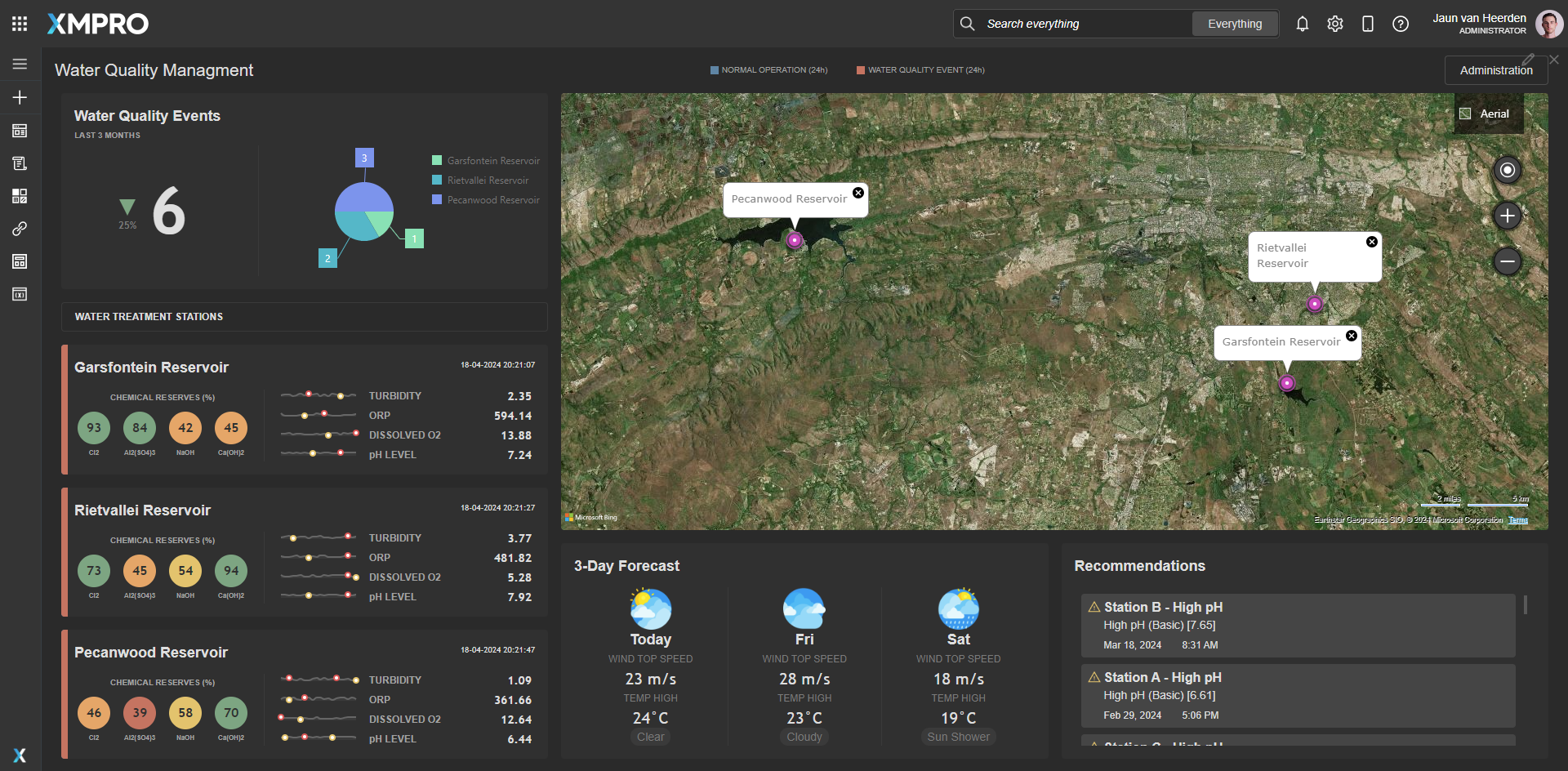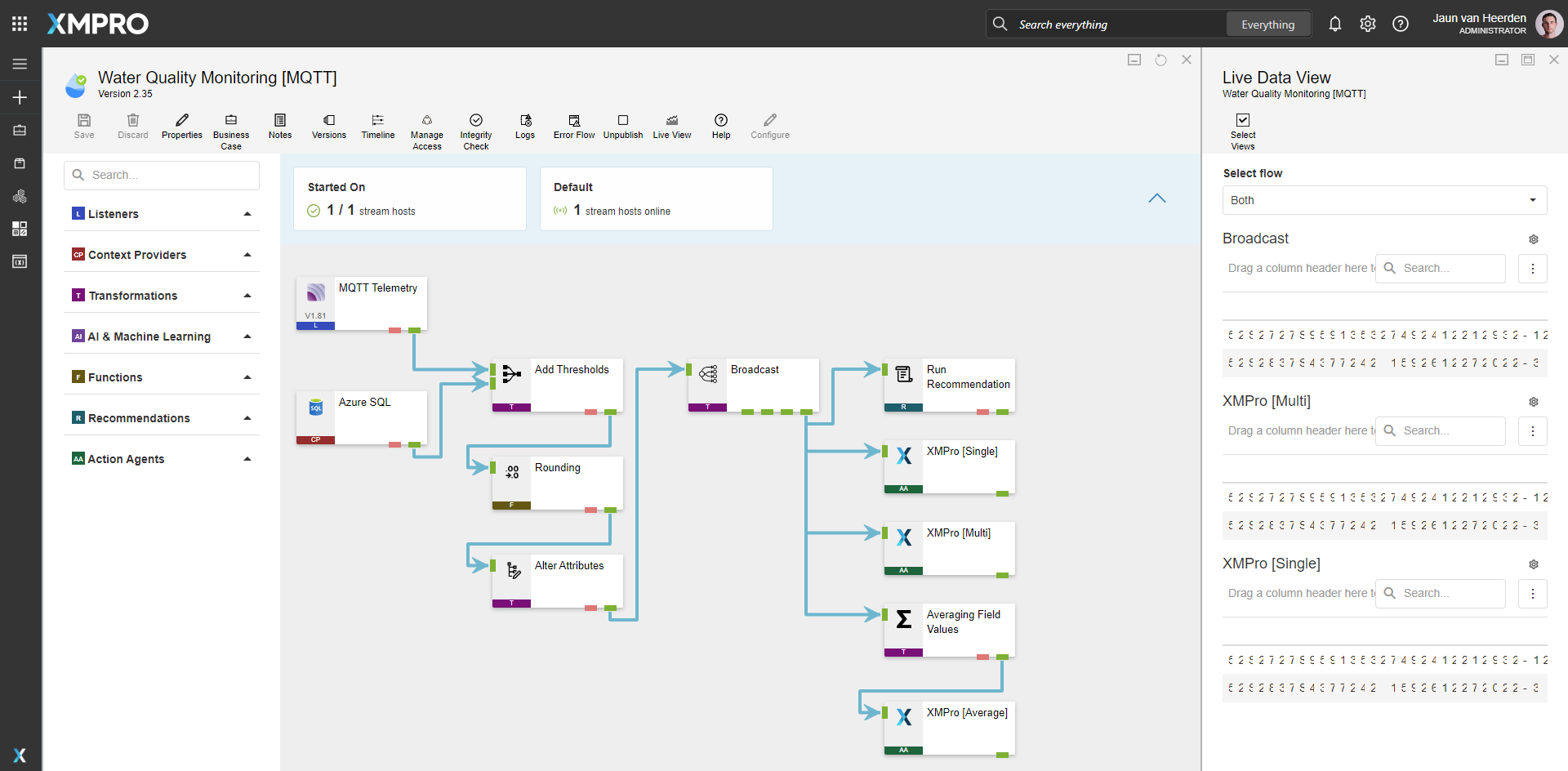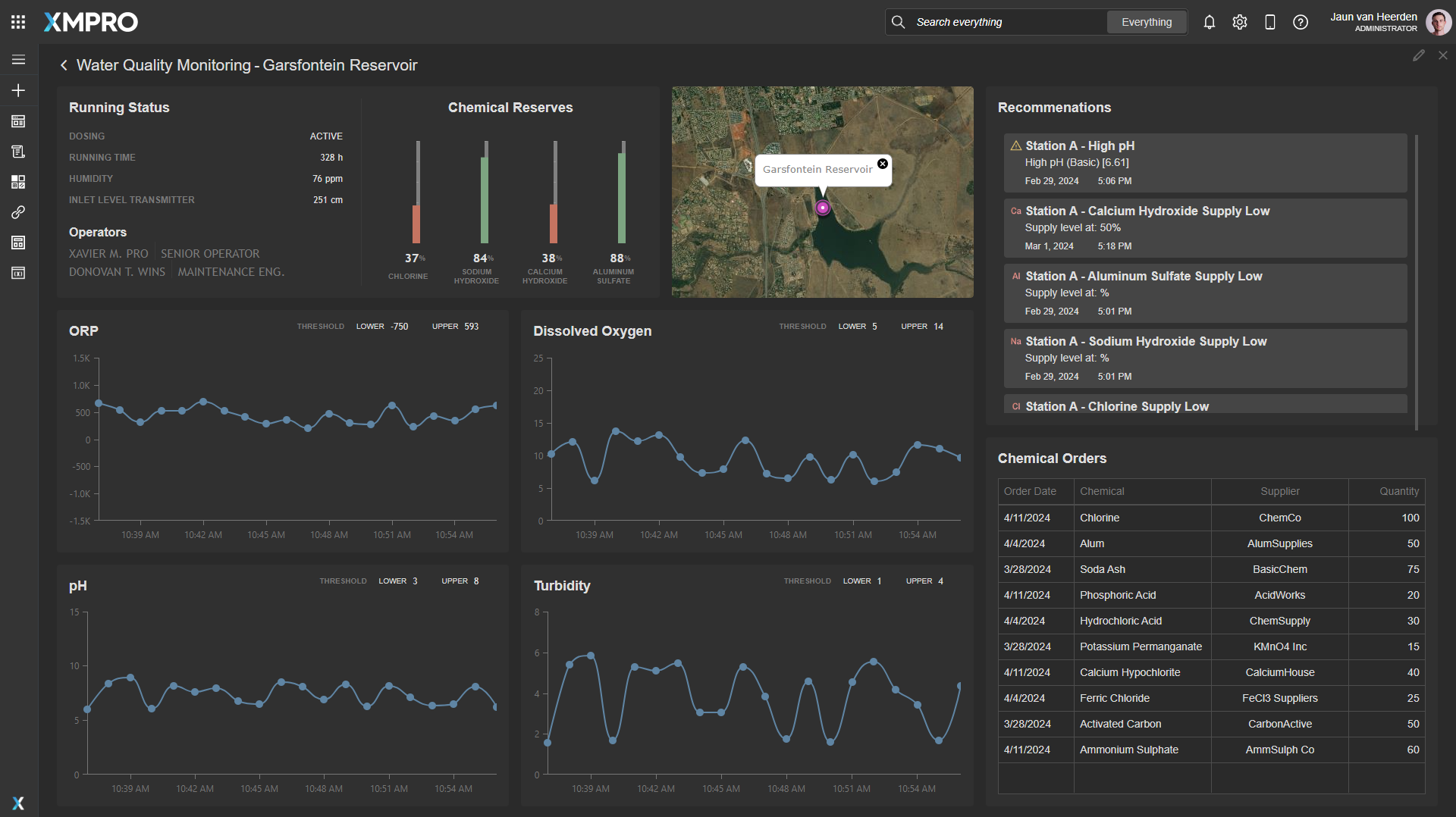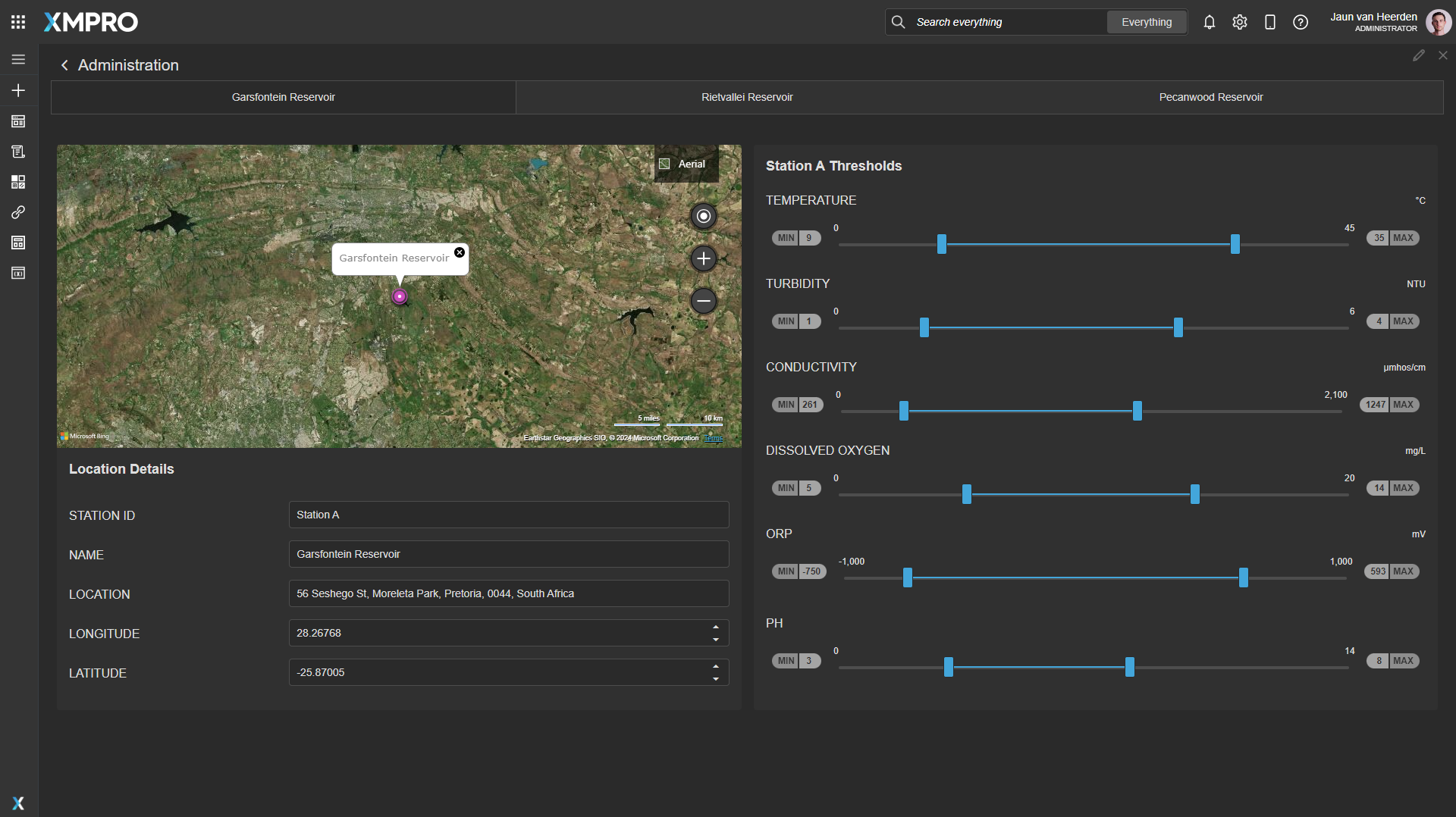Application
Digital Twin of municipal water quality monitoring system. Assessing water quality metrics and chemical supply levels. The application is configured using:
1.0 Landing Page
| Block | Description |
|---|---|
| Map | To display the location of sites |
| Pie Chart | To display the water event distribution on all sites |
| Sparkline | Shows the rate of change |
| Indicator | To display the low supply of chemicals |
| Recommendations | To view current open recommendations for all sites |
2.0 Drilldown
| Block | Description |
|---|---|
| Map | To display the location of site |
| Linear Gauge | To display the levels of chemical supplies |
| Chart | A line graph to display water quality data |
| Data Grid | Presenting the data for chemical orders |
| Recommendations | To view current open recommendations for this site |
3.0 Administration
| Block | Description |
|---|---|
| Map | To display the location of site |
| Range Slider | To adjust the limits |
| Tabs | To select a site |
Recommendations


Additional recommendations for the other 3 other chemical types.
Data Stream
An example of how to contextualize simulated data, broadcast the data, run recommendations and output data to the Application Designer. The datastream is configured using:
Water Quality Telemetry
| Agent | Description |
|---|---|
| Event Simulator | Simulate Water Quality Data |
| Calculated Field | Add Station Id |
| MQTT Action Agent | Emit |
Ensure to set up an MQTT broker and configure the MQTT agent with the correct broker address and topic. This broker should be accessible from the Stream Host.
Water Quality Monitoring
| Agent | Description |
|---|---|
| MQTT Listener | MQTT Telemetry |
| SQL Context Provider | Locations |
| Join transformation | Add Thresholds |
| Round | Rounding |
| Alter Attributes | Alter Attributes |
| Broadcast | Broadcast |
| Run Recommendation | Run Recommendation |
| XMPro App | XMPro [Single] |
| XMPro App | XMPro [Multi] |
| Averaging Field Values | Averaging Field Values |
| XMPro App | XMPro [Average] |
Steps to Import
1. Create/confirm variables
Ensure the following variables are available to be used in the data stream:
- App Designer URL
- App Designer Integration Key (Encrypted)
- SQL Server
- SQL Username
- SQL Password (Encrypted)
- MQTT Broker Address
- MQTT Topic
2. Run SQL Scripts
- Execute the scripts in SQL Server
- Ensure the data is successfully loaded into the database
3. Import the Data Stream
- Select the highest agent version number on import, if prompted
- Assign Access to others as required
- XMPro agents (
 ) - ensure the URL & Integration Key are selected
) - ensure the URL & Integration Key are selected - Recommendation agent (
 ) - ensure the URL & Integration Key are selected
) - ensure the URL & Integration Key are selected - Click Apply and save the data stream
- Publish the data stream and open the live view
- Ensure there is data in the live view by monitoring the agents
4. Import the Recommendations
- Mark the included form if it doesn’t already exist and map the data stream to import
- Assign Access to others as required

5. Import the Application
- Map the data source on import:
- 1.0 Landing Page:
Data Source Name Data Stream Agent Option Data [Average] Water Quality Monitoring XMPro [Average] Data [Multi] Water Quality Monitoring XMPro [Multi] Data [Single] Water Quality Monitoring XMPro [Single] -
2.0 Drilldown:
Data Source Name Data Stream Agent Option Data [Multi] Water Quality Monitoring XMPro [Multi] Data [Single] Water Quality Monitoring XMPro [Single] - Assign Access to others as required

- Ensure the App Data connection properties are configured and valid
-
Edit the application to link the recommendations (Select Chemical Supply Low, Water Quality pH, Water Quality Turbidity in Block Properties under Behavior)
Page Location 1.0 Landing Page Bottom Right 2.0 Drilldown Top Right - Save the application
- Publish the application
- Ensure there is data in the application and that the Unity model is receiving its data by hovering over and observing the values